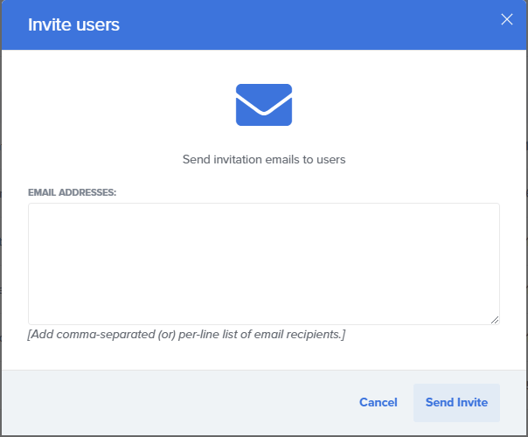Learn how to add a new user to your existing Paycove account
Note for Rotary Club members: If you use Paycove via Team Merchant, please visit this page to learn how to add additional users.
Is there a new addition to your team? A new user can easily be added to an existing Paycove account by either an Admin or Manager. There are two different ways to do this, both of which are covered in this article. The main thing we want to avoid is the inconvenient (but reparable) mistake of an employee creating an entirely new, separate Paycove account. So follow the steps in either Method 1 or Method 2 to get your new user up and running.
Note: If the new user has accidentally created an entirely separate Paycove account, or you are receiving the error message, "The email has already been taken," please reach out to us and we will help resolve the issue.
Method 1
As an Admin or Manager, go to My Account > Team and locate the Invite users button at the very top.![]()
Click it, and a modal will pop up. Here, you'll type in the user’s email address, and then click Send Invite. After this, the user should receive an email allowing them to join your Paycove account.
Method 2
If your Paycove account is connected to your CRM, you will have the option to quick-add CRM users. Go to My Account > Team and locate the Quick add CRM users section. If you don't see your employee's information on the list in this section, click Import CRM users, and the users' info should appear immediately.

Locate the user on the list and click Create.
A modal will pop up, and you'll create a temporary password for the user (which they will be able to change later). Click the Create button. Then share the temporary password with the user.
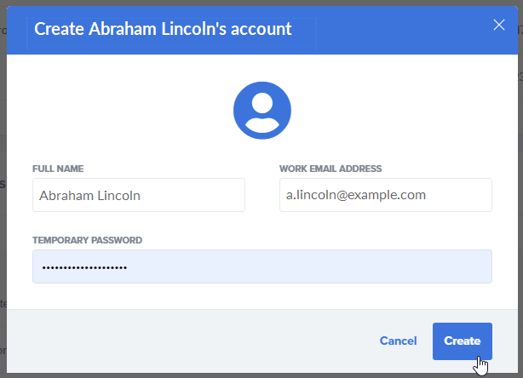
Using this method, know that the new user will not receive an email or any other notification to join - you will need to personally share the password with them. As a precaution, we recommend doing this in person and not over email.
If you have any questions or need to change your account's Admin, reach out to us at support@paycove.io and we'd be glad to help you!