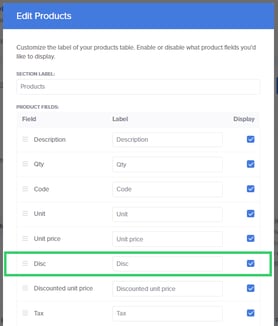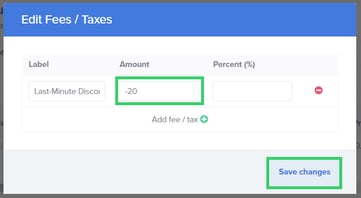It's easy to set a discount on an individual line-item or quote. Just follow either of the methods described below, depending on your business needs.
Method 1
Add the discount to the desired line-item in your CRM. Then once the quote is created via Paycove, that discount will be reflected. Here’s how it will look on the quote:
Output
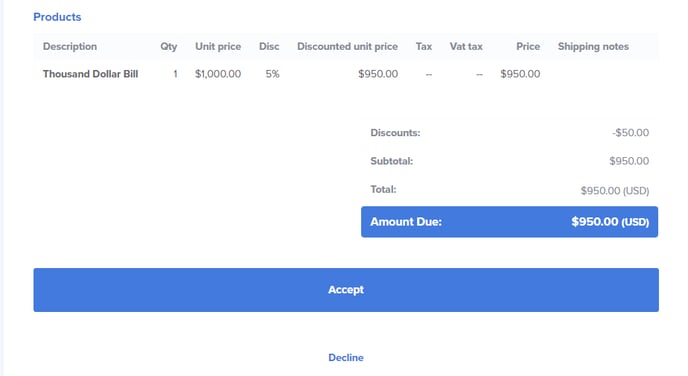
Note: Be sure that you have set Disc to be displayed in the Products table.
Method 2
You can also set a discount in Paycove on an individual deal. Just use the Manage fees/discounts button in the Summary section.
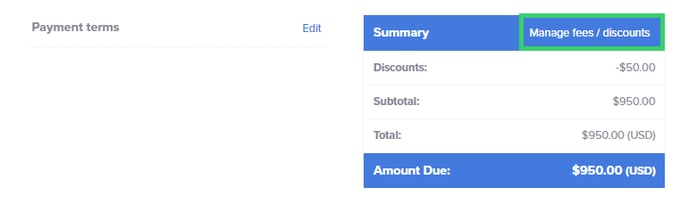
You can use a negative number, either in a set monetary value or percentage, to set a discount. Click Save changes when you’re done.
Input
Output
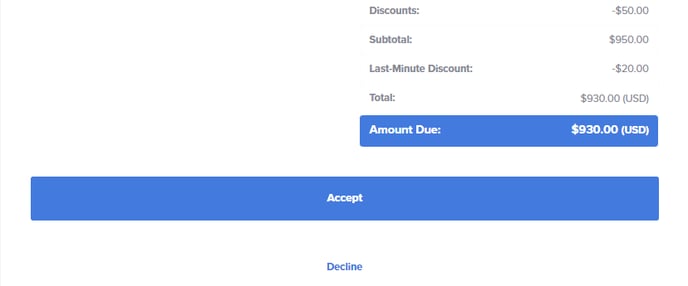
Note: In this example, notice that the first discount is still being applied. This is simply for the sake of the example, and it is unlikely that you would do this.