Many of our customers benefit from including credit notes in their quotes and invoices. You can create credit note templates and individualized credit notes through our Docs feature. If you are a newer Paycove customer, this feature should already be enabled by default for your account. If your account is older though, you may need to fill out a new Request Pricing Form where you'll request permission to Docs, and therefore credit notes.
Locating Your Docs
You can access your credit notes through Docs, which is found on the left-hand menu in Paycove. Once on the Docs page, you will find your full list of documents. You can manage your templates as well as view, edit, duplicate, or delete any docs here. We will first discuss what the Manage templates button does, and then afterwards, we'll go over the Create doc button.
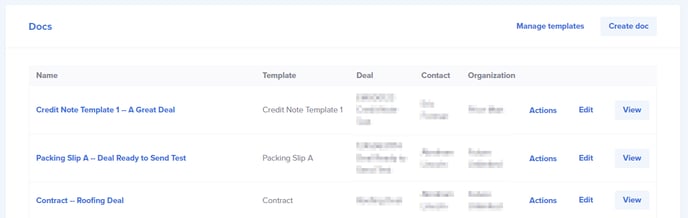
Creating a Credit Note Template
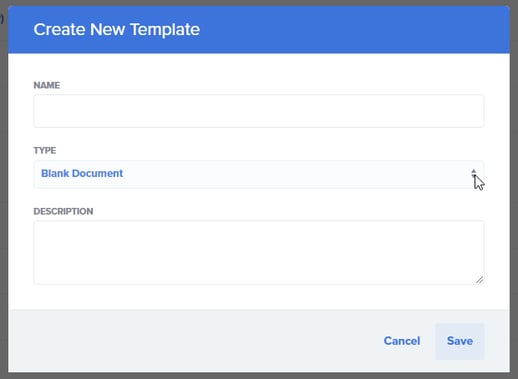
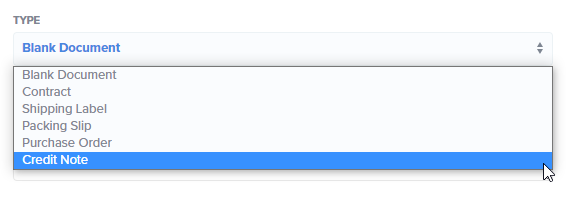
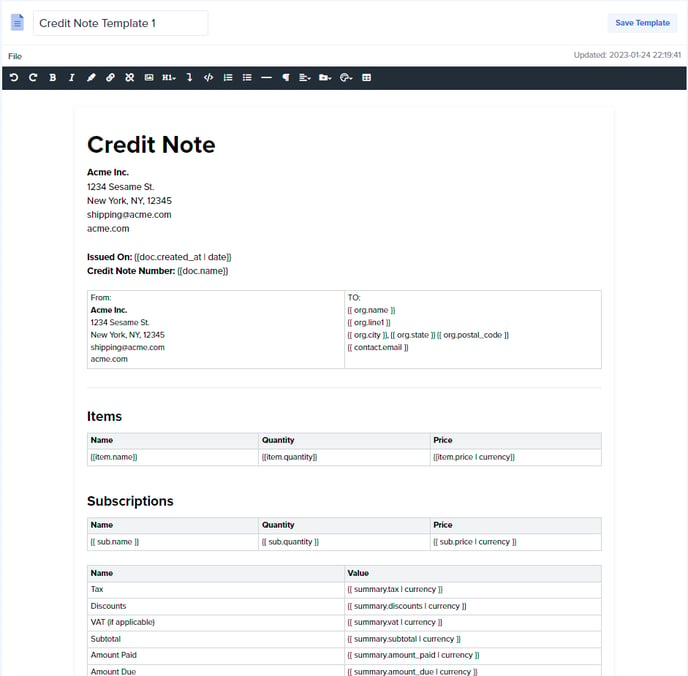
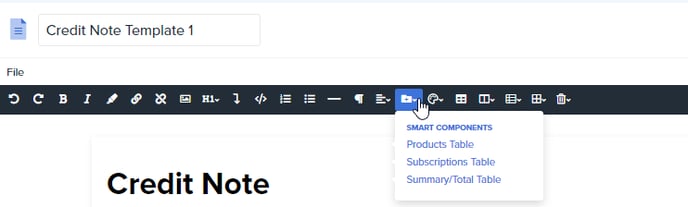
Creating a Credit Note
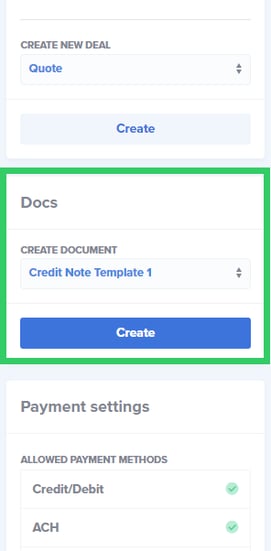
Note: You can also create a credit note by clicking the "Create doc" button on the Docs page. However, if you do so, you'll need to be sure you sync it with the desired quote or invoice.
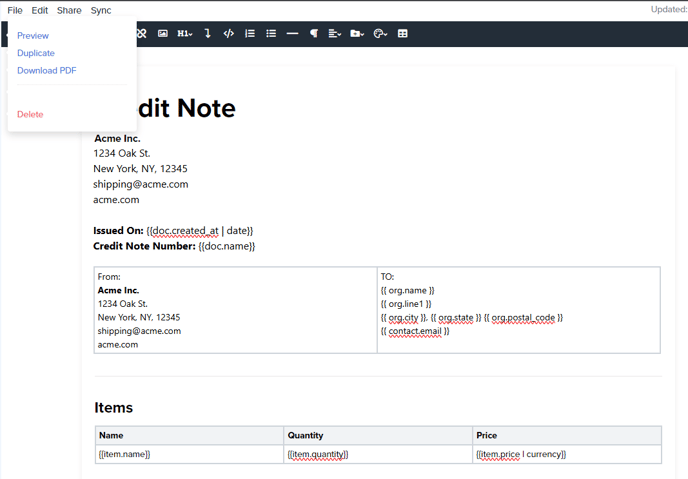
Notice that the note is automatically named by the template followed by the deal name. You can edit this if desired. Click Save Doc when you're done. Now when you return to the quote/invoice in checkout-admin view, you'll see that the individual credit note appears under Docs. You'll also be able to find them later on the Docs page itself.
Now when you return to the quote/invoice in checkout-admin view, you'll see that the individual credit note appears under Docs. You'll also be able to find them later on the Docs page itself.
Example Credit Note
Here's what the credit note will look like, based on our above layout (bottom section of note not pictured.) See that areas such as the "To" field and "Items" table have filled in data specific to the deal. The currency type used in the credit note will match the deal's currency, which is set on your CRM.

Troubleshooting
If any data appears to be inaccurate, you may need to sync the credit note with the deal by using the Sync button at the top of the credit note page.
If a credit note seems to not be pulling in certain data at all, you need to be sure it's attached to an actual deal. Again, you can choose the deal to connect to the credit note by using the Sync button at the top of the page, and then choose which deal you'd like to connect.
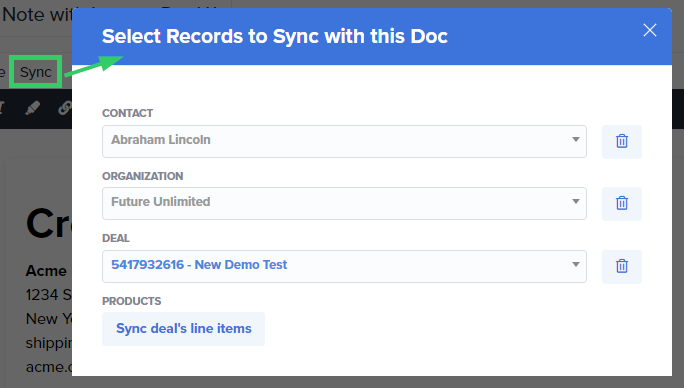
If you need more assistance with credit notes or any other document type, you can reach out to us at support.paycove.io!