Note for Rotary Club members: If you use Paycove via Team Merchant, please visit this page to learn how to delete unpaid invoices.
In some situations, you may want to completely delete a quote or invoice instead of just editing its details. Since Paycove pulls data from your CRM, you’ll have to make sure that your quote/invoice is deleted in Paycove and that the related deal is also deleted from your CRM. If your CRM Settings are set to automatically create quotes and invoices, Paycove may auto-generate a replacement.
There are three ways to delete an invoice or quote in Paycove.
1. In Paycove, open the quote or invoice details by selecting the quote or invoice number. Then, in the CRM extension on the right side of your screen, click the trash can icon.
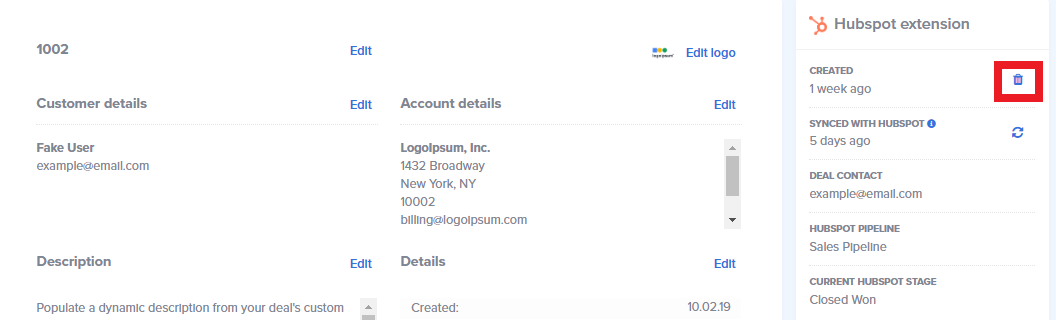
2. Delete multiple quotes or invoices at once using the “bulk actions” dropdown menu located above the quote or invoice table. Just select which ones you'd like to delete, choose the bulk action Delete, and click Apply.
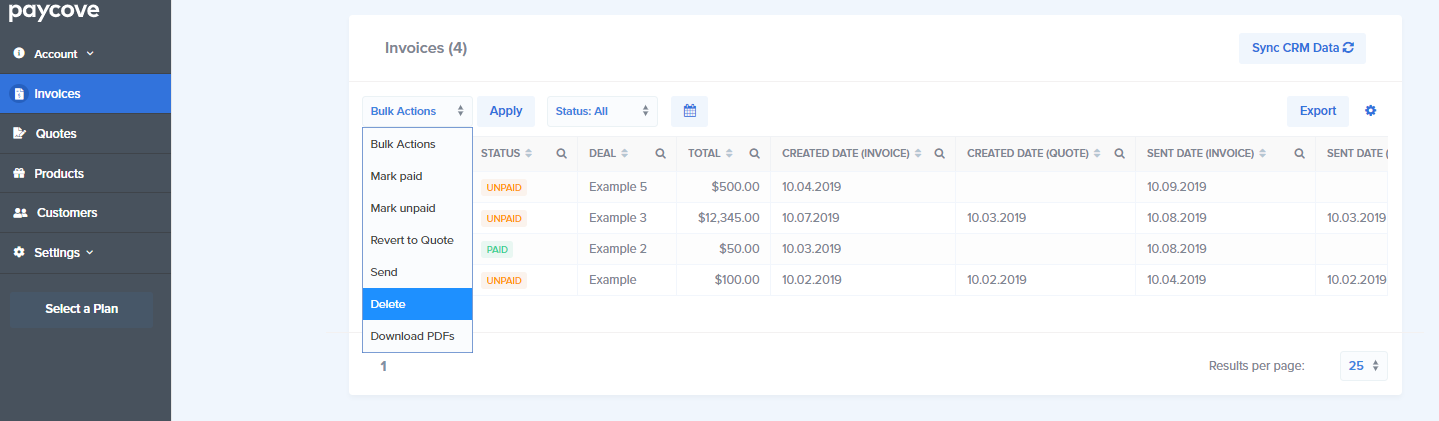
3. Delete an invoice or quote in HubSpot through the Paycove extension. This will delete the corresponding invoice or quote, but will not delete the deal in HubSpot.
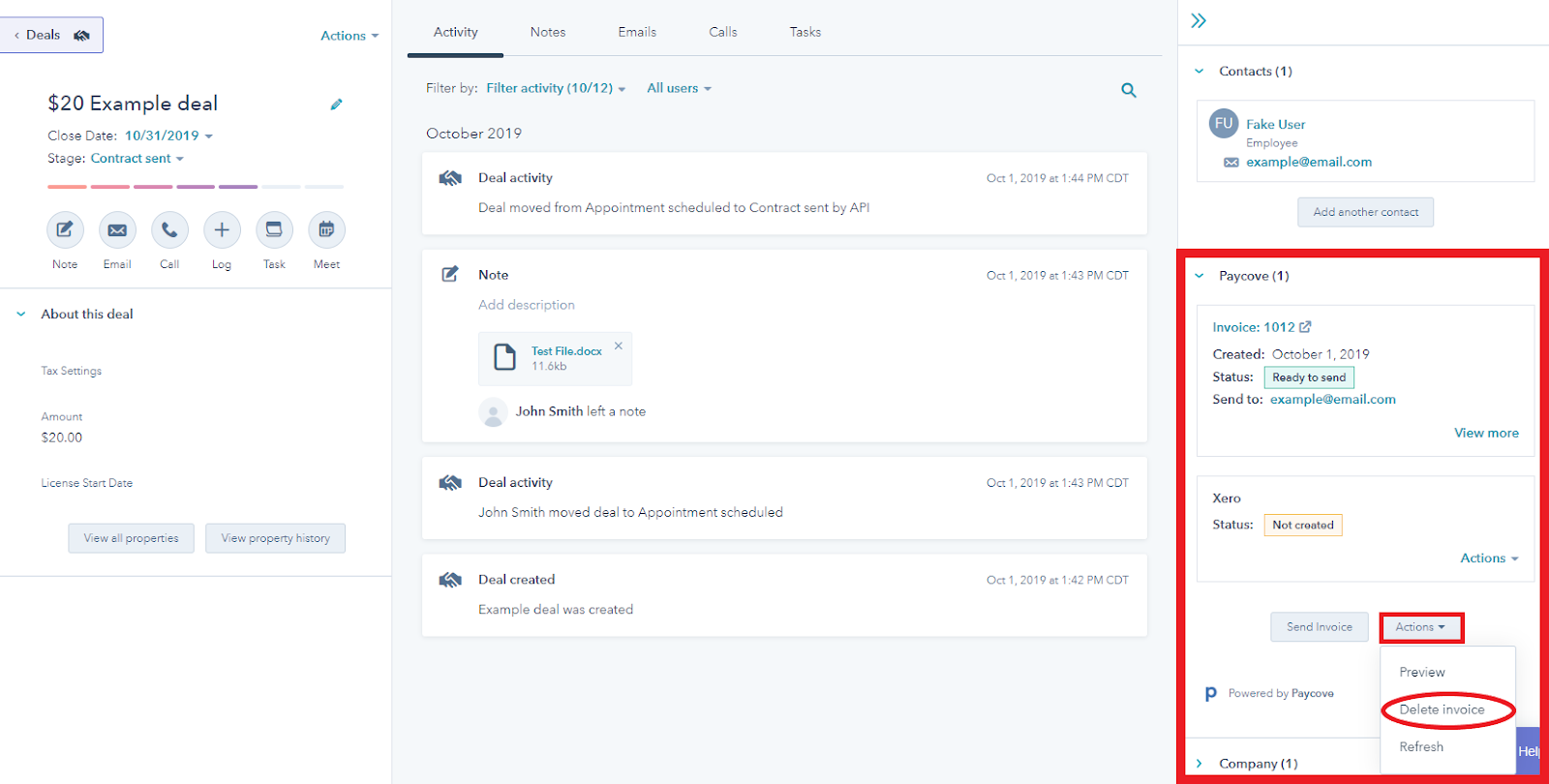
You can also select the specific deal(s) you’d like to get rid of from your deals table and clicking Delete.
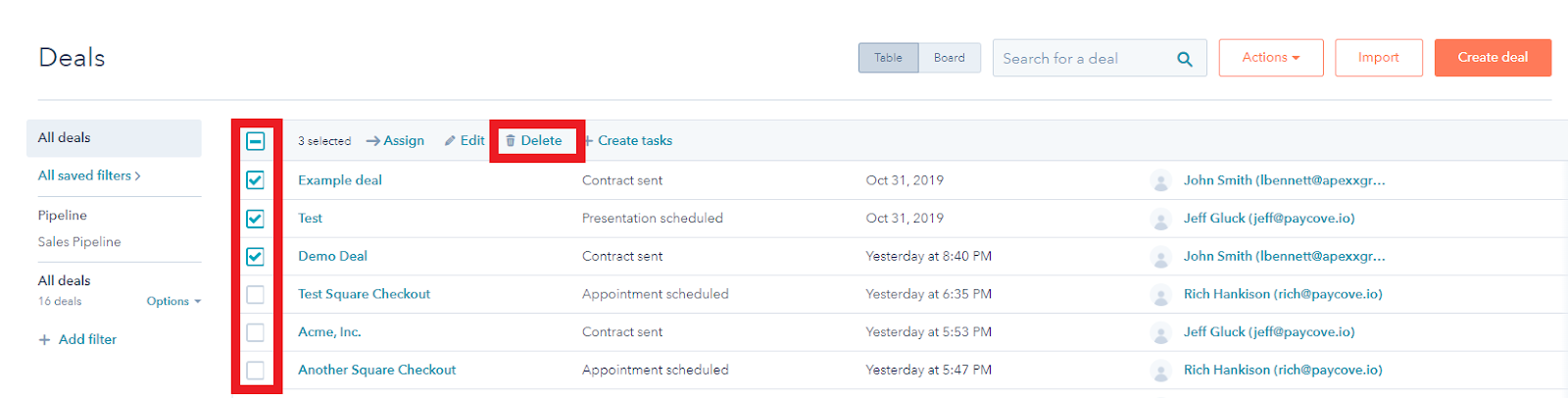
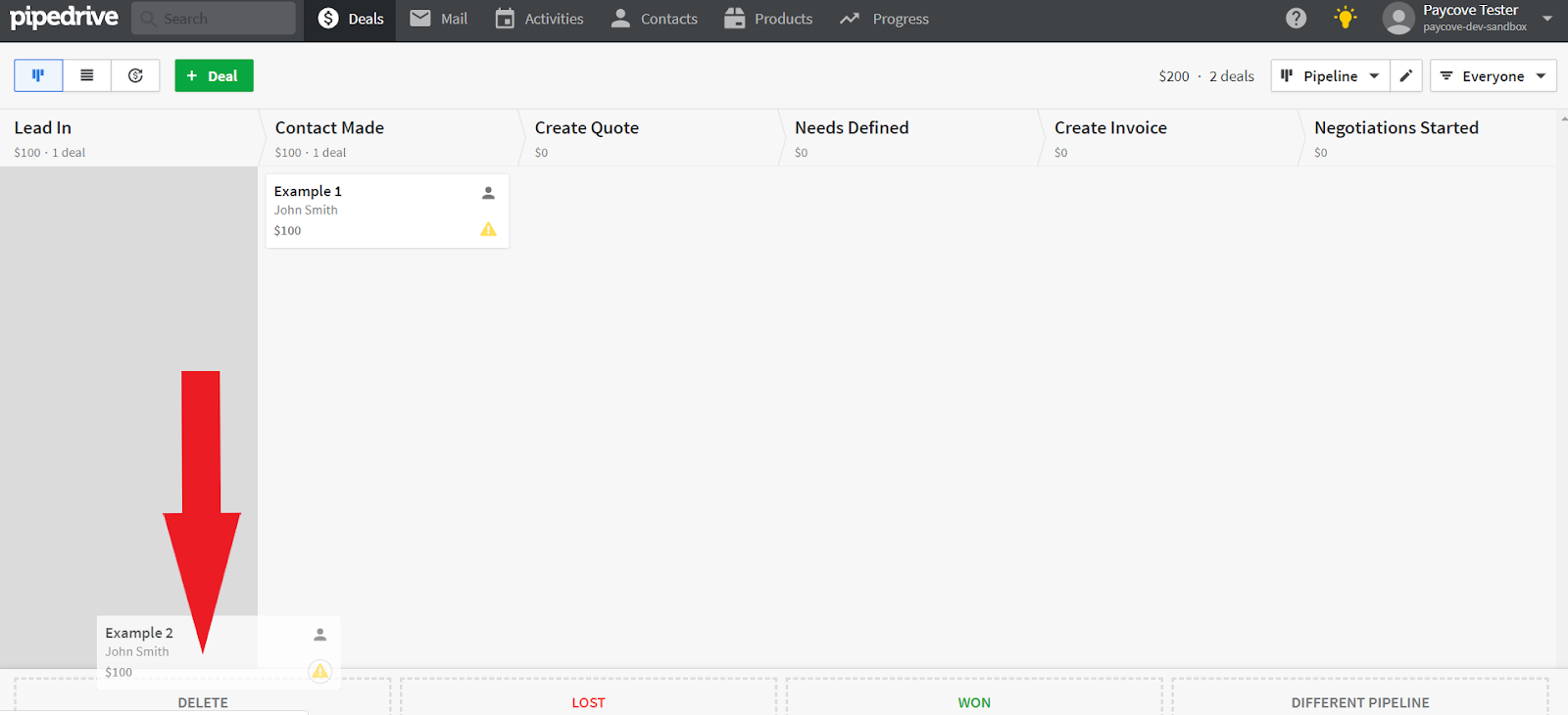
Once a quote or invoice has been deleted in Paycove, it is gone. There is no area holding the deleted record. However, if you still have the corresponding deal in your CRM, you can create a new quote or invoice with the same information.