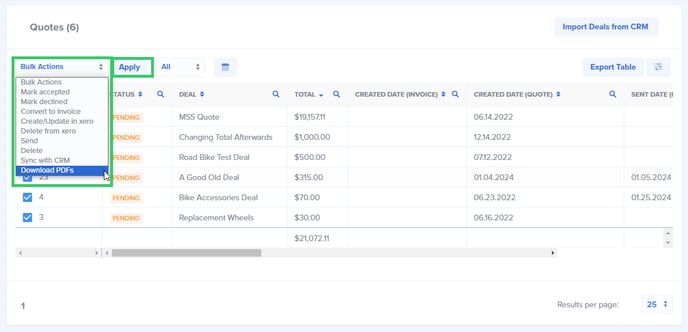We understand that each company has different needs for invoicing and handling customer data. That's why Paycove gives you the flexibility to export data from your quotes and invoices, whether it be for record-keeping or data analysis. From your quote and invoice table, you can export data from a specific deal or from multiple deals.
Export as a .CSV or .XLS file
You can export data from your quote or invoice table as either an XLS or CSV file by clicking the Export Table button in the upper right corner. The settings button directly to the right of this allows you to show or hide various columns from the web version of the table. The CSV or XLS export will contain all of the available columns from the table.
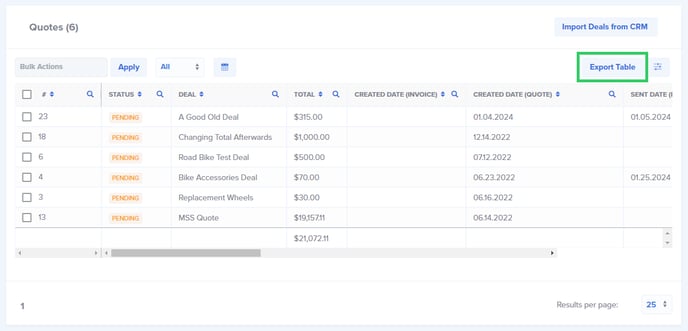
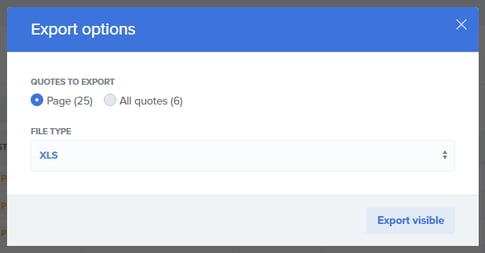
Change the Results Per Page to Export/Download More
Paycove shows 25 quotes/invoices per page by default. However, if you increase this quantity, then you'll also be able to export more invoices per page. For example, if you changed the results per page to 100, you would then be able to export single pages containing 100 invoices each. Change the results per page at the bottom of the page.
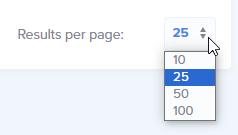
Download Multiple PDFs
Paycove allows users to download your quotes/invoices as PDF file type, as discussed in this article. You can choose to do this in bulk to increase your efficiency by using the Bulk Actions option. To do so, just check the box next to each quote or invoice number, or click the box at the top of the table to "select all" in view. Then click the Bulk Actions dropdown and select Download PDFs, and click Apply. (Remember you can select up to 100 at once by changing your results per page).
Paycove will then send you an email with a zipped file of the selected PDFs. The email will be titled PDF Export Complete, and will contain the information shown below.

Why Download as PDF?
Downloading as PDF (as opposed to an XLS or CSV/Excel file) essentially retains all the formatting and styling of the original quote/invoice, including logos, branded coloring, easy-to-read tables, text, and values. In other words, your invoices will still look like invoices, and not appear as data in a spreadsheet.
Still have questions on downloading quotes and invoices? Then take a look at this article and video, or else feel free to reach out to us at support@paycove.io and we'd be glad to help you further.