You can use Paycove's integration with Stripe to create recurring subscriptions and display them on your customer's invoices.
Note: If you are using Stripe's Universal Payment Element, know that it does not support subscriptions.
See the following instructions on how to create a subscription with a discount:
Step 1
Create a recurring quantity plan in Stripe.
Step 2
Then, in Paycove go to Products and select “Subscription Plans”. Click “Import Stripe Plans” to sync your plans in Paycove.
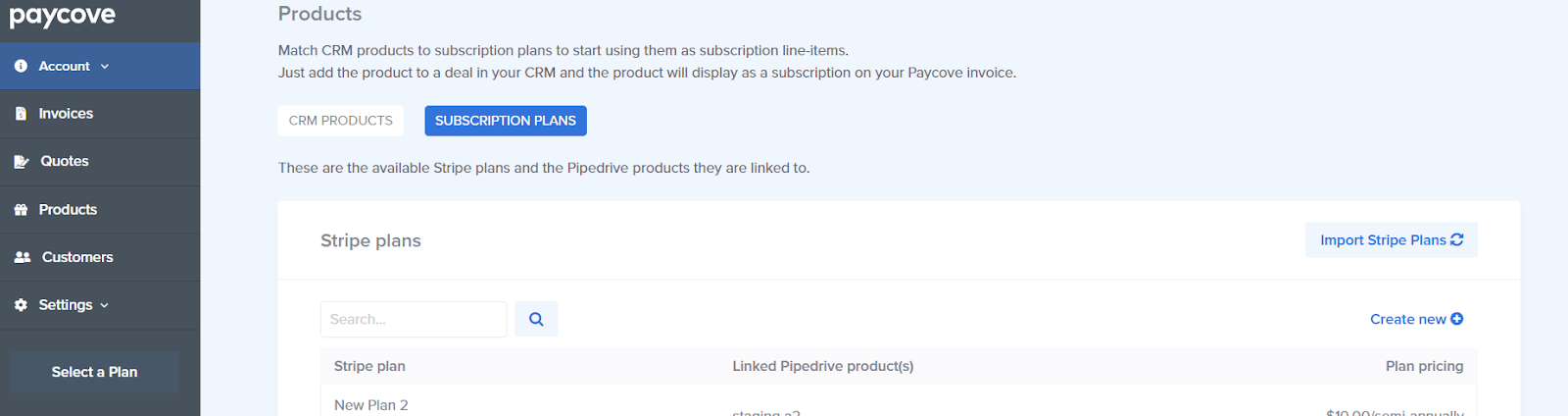
Step 3
Next, go to your CRM and attach a new product to the customer’s deal. You can attach multiple products and plans to one deal, as well as create one-off charges and subscriptions from the same deal. Here you can add a discount to the product you plan to make into a subscription.
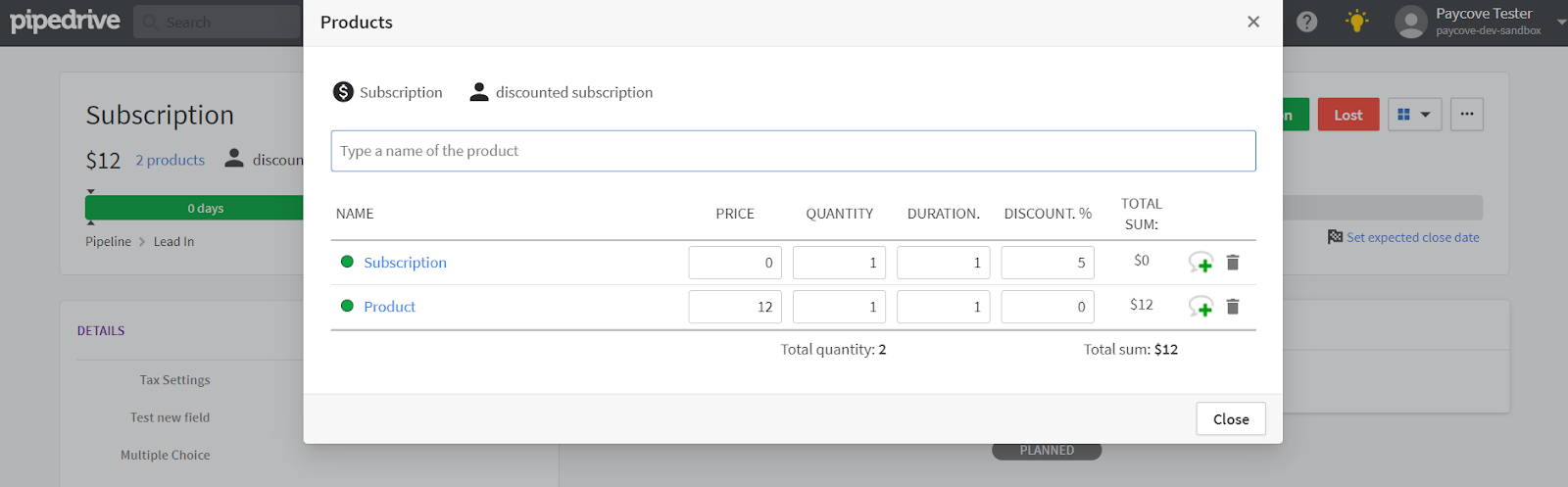
Step 4
To convert your product into a subscription, go to the products tab in Paycove and click “Import Pipedrive products”. Find the product that you would like to convert into a subscription and change its default product pricing to match the Stripe subscription plan you would like to use. Now each time you create a deal containing that product in your CRM, it will appear as a subscription in the associated quote or invoice.
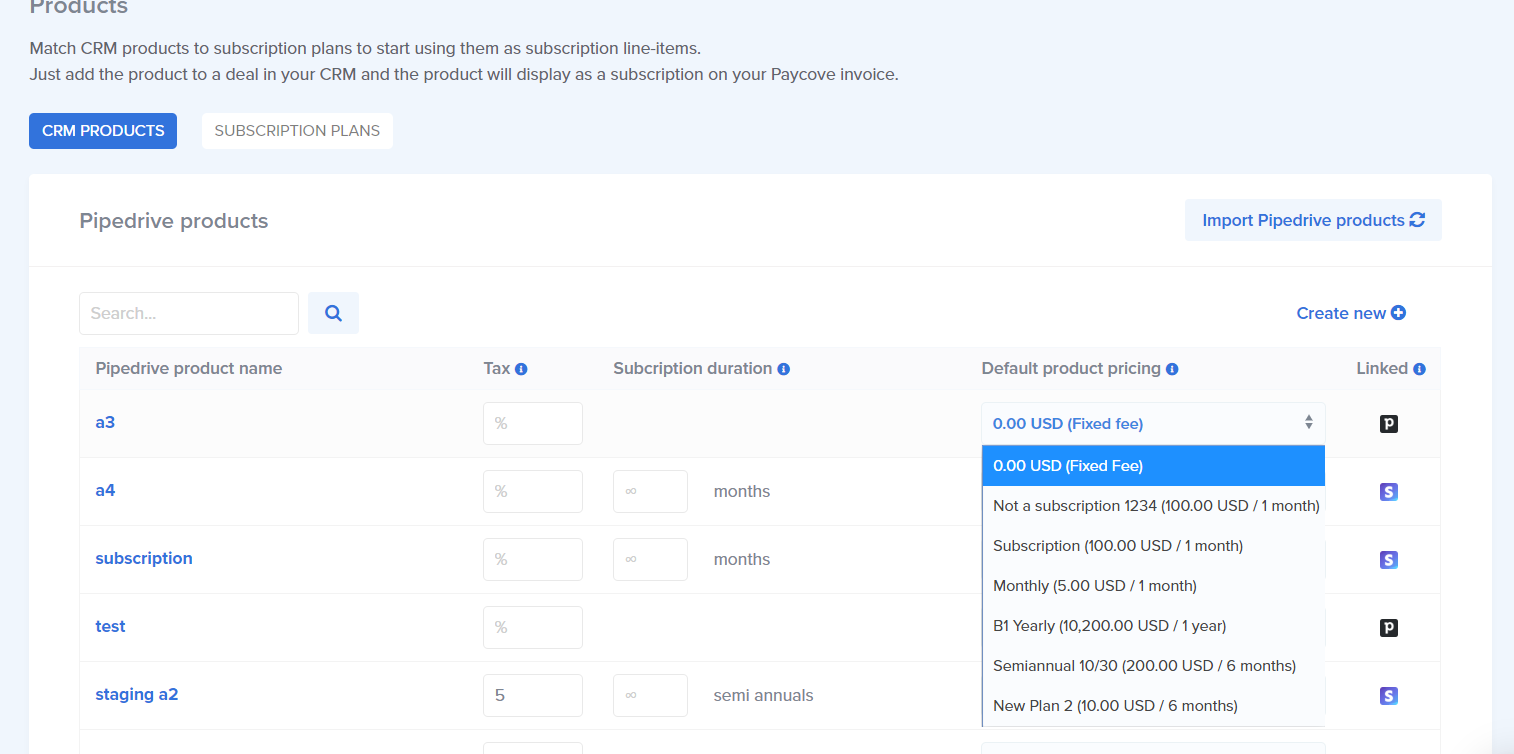
By default, Stripe will automatically charge the credit card entered during the checkout. The admin can change the credit card billed, or edit Stripe's email notifications settings from Stripe.
You can add discounts to a product at any time through your CRM. Paycove will honor discounts each time your customer receives an invoice for that subscription. All discounts applied to the subscription will be applied for the entire duration of the subscription. If you'd like, you can set one-time discounts through Stripe by editing the subscription pricing. From there, you can add a free trial period.
Note that while the pricing of the subscription will override any price you entered for that product in your CRM, discounts entered in your CRM will be honored.