Paycove gives you the ability to attach additional files to your quotes and invoices, such as product details, blueprints, images, or any further information about your business. With our file attachment feature, you'll be able to add a variety of file types, including XLS, PNG, DOCX, and PDFs to your quotes and invoices from within Paycove itself.
Adding a File to a Quote/Invoice
To add a file directly to your quote or invoice, open the specific deal inside Paycove and scroll down to File attachments. Click this area and select a file from your computer, or drag and drop your file here. Files that you have attached to your deals in your CRM will not be transferred over to your quotes and invoices.
 You can view your attachments at the bottom of your quote or invoice view. Click on the cloud icon to download files, or the trash can to delete them. Here is an example that shows 3 attached files.
You can view your attachments at the bottom of your quote or invoice view. Click on the cloud icon to download files, or the trash can to delete them. Here is an example that shows 3 attached files.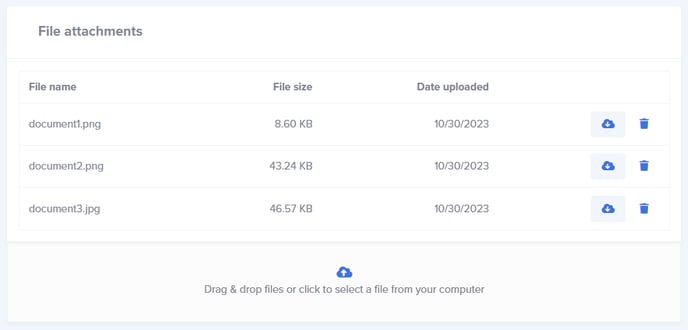
Accessing Files on your Quote or Invoice
You can access your files either from the editor view (as shown above) or from your digital invoice preview. Any attached files will be available at the bottom of the digital invoice for your customers to download.
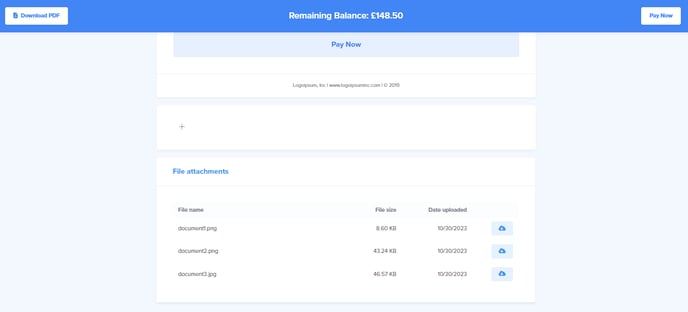
Adding a File to a Template
If you'd like to include any files on the template level, you can add a link to the file in any of the text fields, such as Description. For this method though, it's a bit more involved than just uploading an attachment. You'll need to have the file hosted somewhere.

Have a question that wasn't covered here? Then feel free to reach out to us at support@paycove.io.