Bi-directional syncing between Paycove and your CRM ensures you never operate with inconsistent data. Paycove allows you to customize your settings to automatically generate quotes and invoices based on specified deal stages from your CRM.
Configuring your CRM Settings
To edit your CRM Settings, navigate to the CRM settings page. From here, assign trigger stages to the Create Quote, Create Invoice, and Paid Invoice dropdowns.
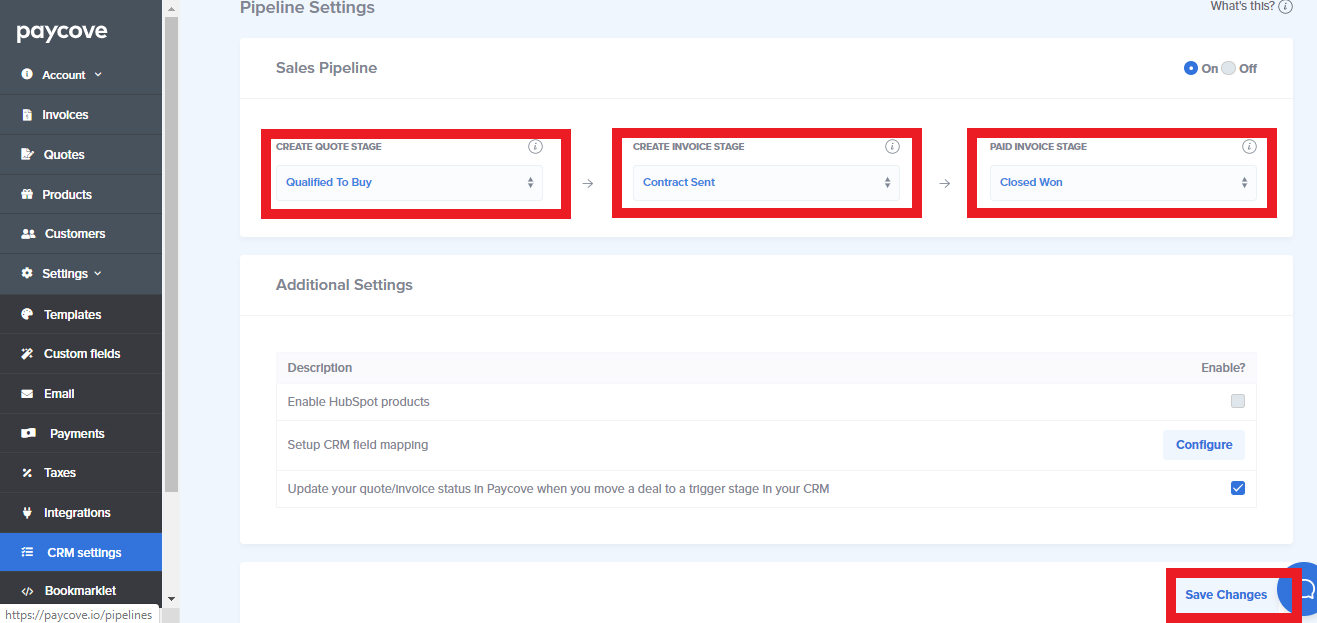
Triggering Paycove Quotes and Invoices From Your CRM
Once you create a deal in your CRM and it reaches the specified stage you’ve selected, Paycove will create a quote or invoice with that deal’s information.
Quotes
If you are using Paycove for quotes, Paycove will automatically convert it into an invoice and move it along to the designated Create Invoice Stage in your CRM as soon as your customer accepts that quote.
Invoices
Once your customer pays the invoice, you can choose to have the deal moved to a new stage in your CRM by using the arrows under the Paid Invoice Stage. Select the stage you want the quote to move to in your CRM when your customer pays the invoice.
Disabling Stage Triggers
If you don’t want Paycove to automatically generate quotes and invoices, or move your deals to different stages in your CRM, you can disable these settings in your CRM Settings page and selecting Disabled in the Create Invoice and/or Quote stages.
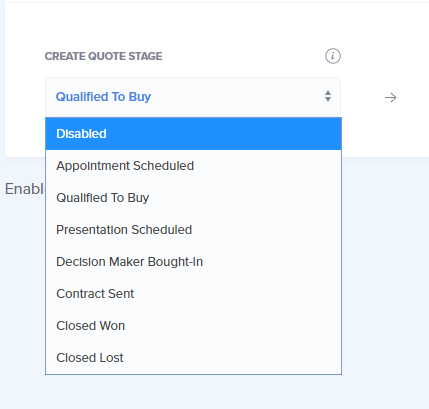
Enabling and Disabling CRM Products
In your CRM Settings, in the Additional Settings section of the page, you can disable CRM products. For users who don't want to pay to use CRM products, disabling CRM Products allows you to create products and subscriptions for free through Paycove. If you would like to use your related CRM's products, just make sure you keep this box checked.
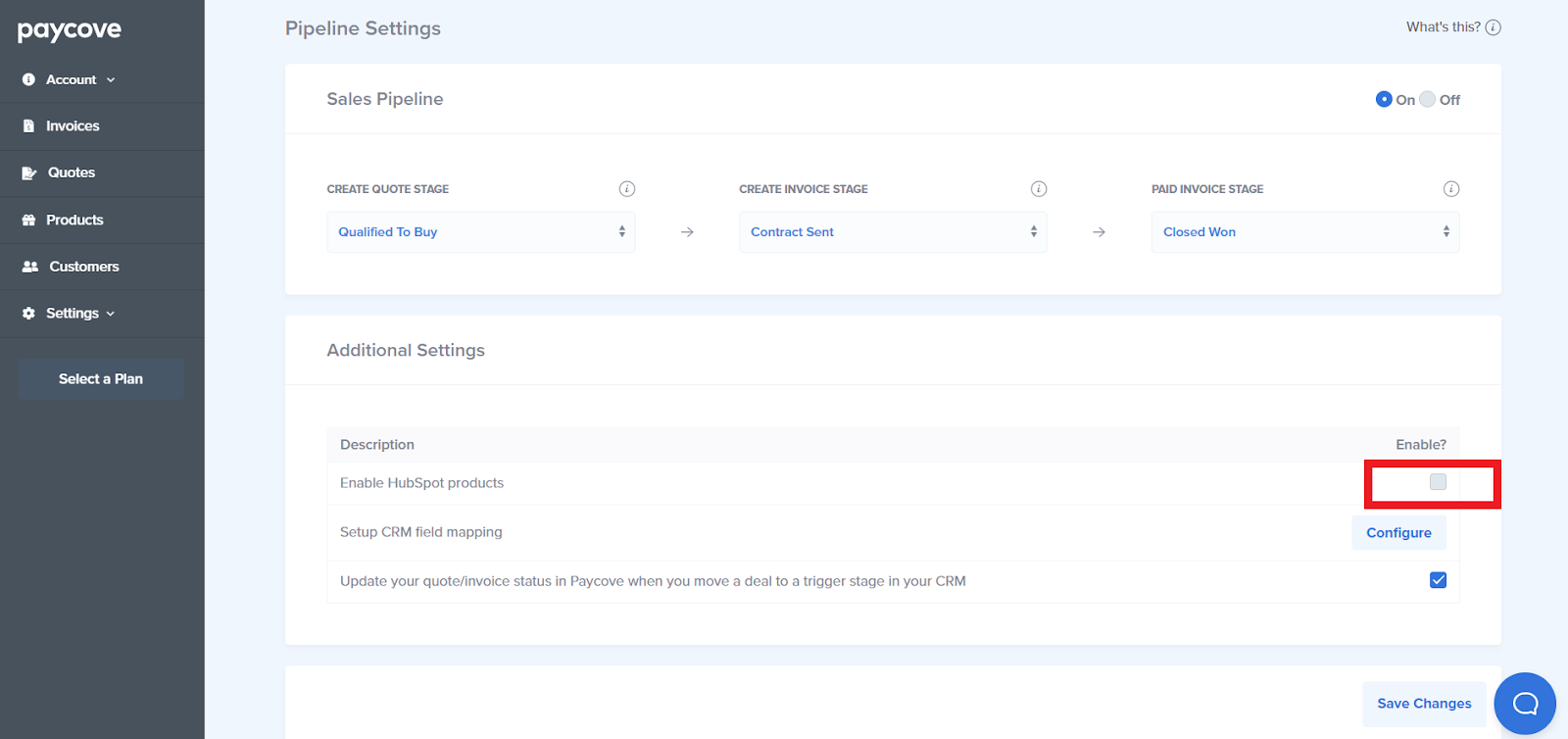
Learn more about using CRM products here: Displaying CRM Products on Your Quotes and Invoices