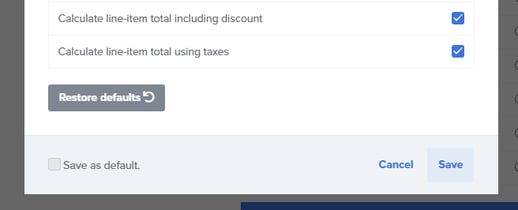When you create a deal using products in your CRM, Paycove syncs those products and their data to be used in quotes and invoices.
Setting Up Products - Paycove Side
If you are using HubSpot, be sure to check Enable HubSpot Products in your CRM settings, and then click Save Changes. If using Pipedrive, you'll essentially do the same thing.
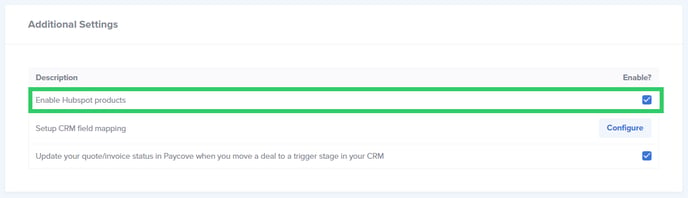 Then go to Products and import you CRM's products by clicking the button indicated below. You will see all your products listed on this page with the most recent at the top. Once your products are imported, you can add details to them such as their individual Tax. Product taxes will override account-level and custom taxes.
Then go to Products and import you CRM's products by clicking the button indicated below. You will see all your products listed on this page with the most recent at the top. Once your products are imported, you can add details to them such as their individual Tax. Product taxes will override account-level and custom taxes.
You are also able to set a product as a Down Payment by checking the corresponding checkbox. Using this feature will cause the product to function as a scheduled down payment. It would be the first item charged to a customer before any other payments, including ones created in a payment plan. As always, save any changes you make on this page.
Know that you can also choose to import QuickBooks Online products if you use those.
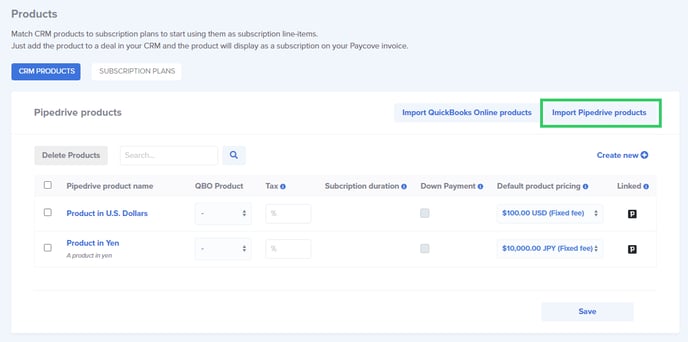
You can also click the Subscription Plans tab and sync your product with a Stripe plan to create a subscription.
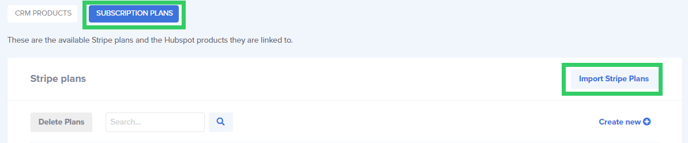
Note: Know that you can set product-specific taxes that will override your default tax rate on the Taxes page.
Setting Up Products - CRM Side
Within the deal in your CRM (Pipedrive in this image), you can edit fields such as price, quantity, and discounts. Changes to these traits will sync with Paycove. Always remember to save your changes and resync as needed.
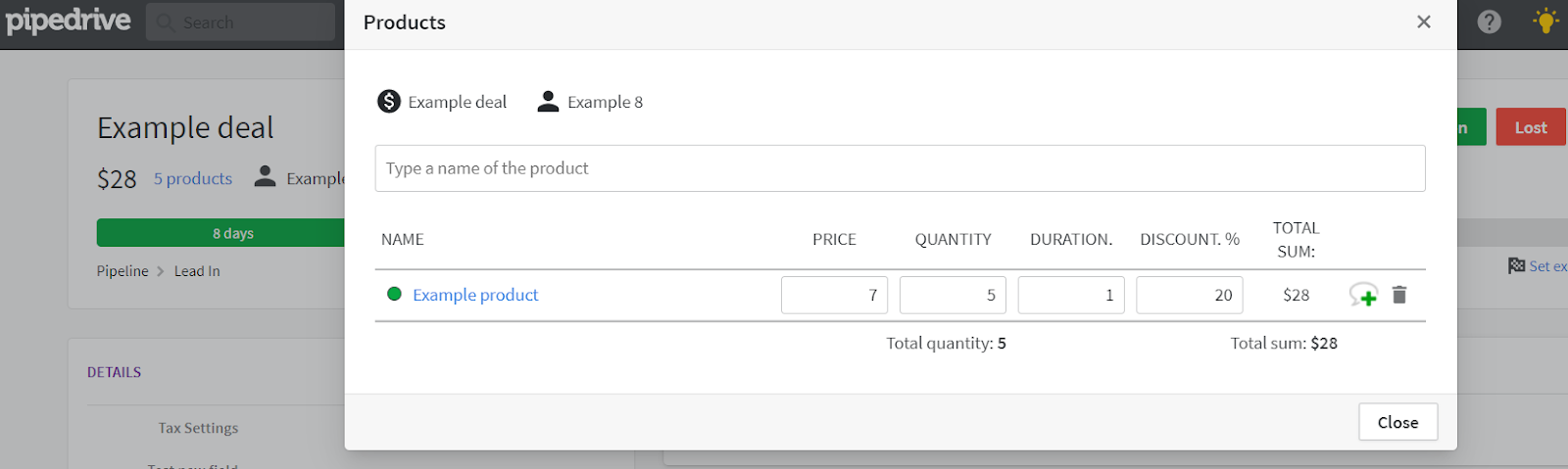
Displaying Products in Paycove
You are able to edit how your products are displayed in templates or in individual quotes/ invoices. You can do this by first clicking Edit next to the Products heading.
Products Heading in a Template
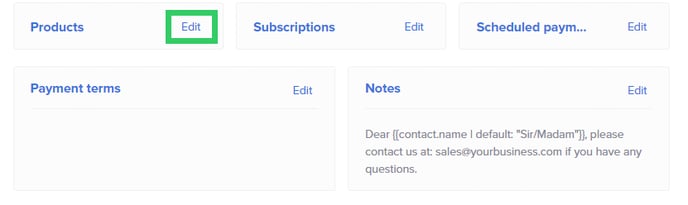 Products Heading in an Invoice
Products Heading in an Invoice
 Edit Products Modal
Edit Products Modal
In the Edit Products modal, you can select which product fields you would like to appear on your invoice and how you would like them labeled. You can also rearrange fields and hide them entirely.
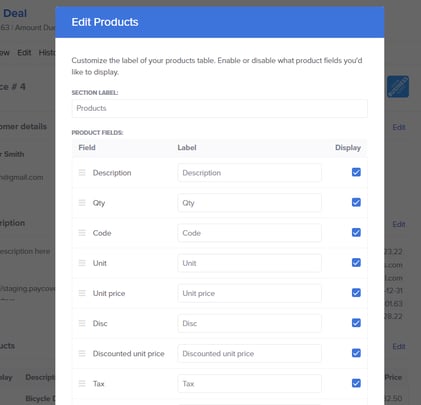
At the bottom of the modal, there are options to calculate the line-item total including any discounts, and including taxes. These settings may be the cause of any cost discrepancies within a deal. Below these, there is also a button to restore the default settings, and an option to save whatever changes you've made as the default. Click Save when you're done.
Creating and Editing Subscriptions
You can create subscriptions in Stripe by following the instructions in this article and video. As for editing your subscriptions, it is similar to how you would edit the display of your one-time products.
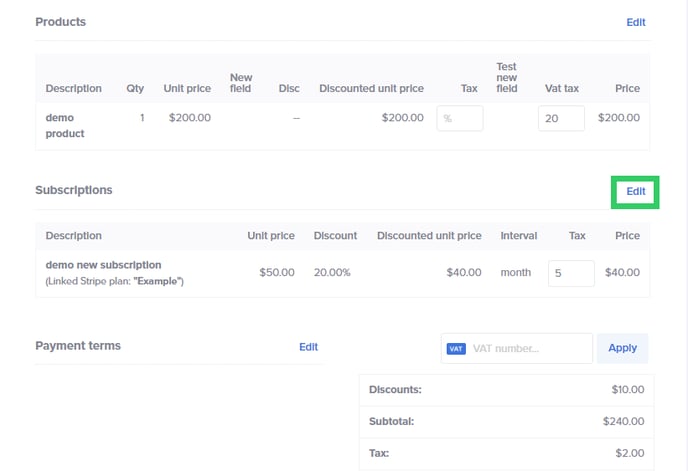
If you need help with products or subscriptions, contact us at support@paycove.io.