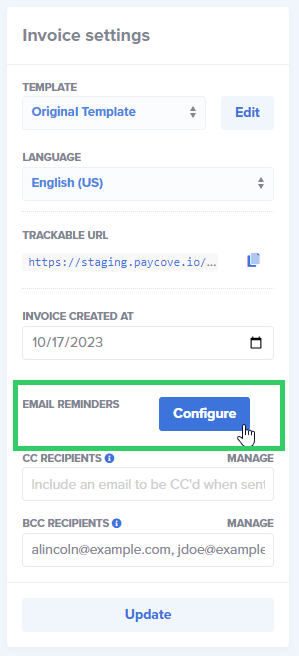Paycove allows you to customize and automate the emails you send to your customers for quotes, invoices, invoice reminders, and receipts. Customized email templates make your communication with customers more personal as well as efficient.
Automatic Reminders
Paycove can automatically send quotes, invoices, and reminder emails based on your settings in Automatic Reminders. To set up these automated messages, go to Settings > Email on your Paycove dashboard and see the section at the top. You can choose to have initial or reminder emails be sent within a set timeframe. These settings can be applied to all Pipelines (as they are by default), or just the ones of your choosing. There is also an option to have quotes and invoices automatically emailed when triggered from your CRM. Be sure to save whenever you make changes here.
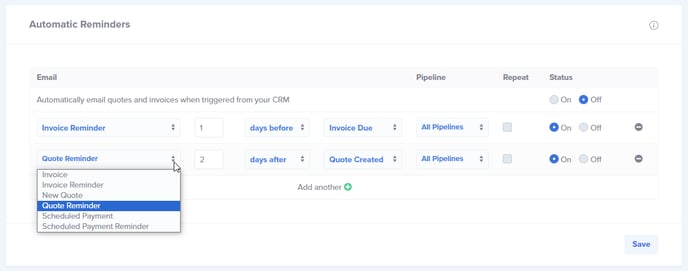
Note that you can create many automated emails, and you can toggle each of them on/off. If everything is turned off though, you'll have to manually trigger the messages from the individual quote or invoice view using the "Review & Send" button.
Email Templates
Scroll down a little on the Email page to see each email template. They include initial and reminder emails for invoices, quotes, and scheduled payments. You are able to create the subject line, body text, button text, email signature, and footer text here. There is an option to send a test email to yourself to make sure everything looks right.
You can include both plain text and dynamic information with our Liquid templating system. The Personalize </> button in the upper right corner of each template will give you a list of suggested Liquid variables.
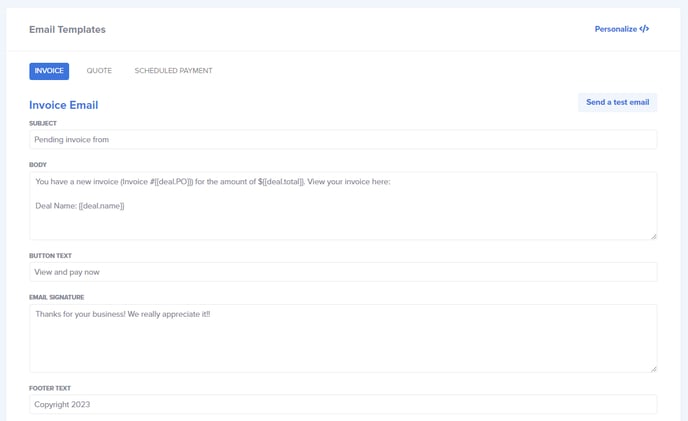
Default Recipients
At the bottom of the Email page you'll find the Mailbox Settings section. Here you can choose to add multiple users to the default "To" recipients as well as default CC and BCC recipients. Be sure that each address is separated by a comma and a space. Liquid variables maybe used here as well to pull in dynamic information such as the contact's email address and the deal owner's email address. This will ensure that someone on your team is receiving verification that the email was sent out to your customer. Hover over the blue "i" icons to see a description of each section.
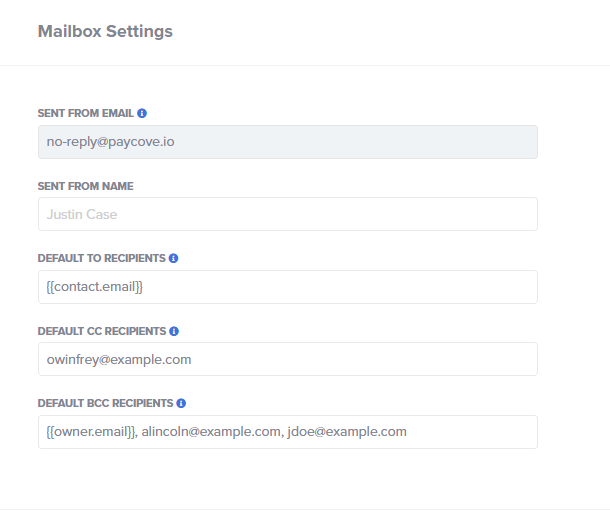
Note: You can change the "Sent From" email address to your own domain, but you'll need help from support to do so. Check out this article or reach out to us for more information on this.
Navigate to Email Reminders From the Quote/Invoice
You can also reach the email settings page within a quote or invoice itself. To do so, simply find the Invoice settings sidebar on the right and click Configure next to Email Reminders. Note that this will still take you to the overall email settings - not one that's specific to the particular quote/invoice.
Adding CC or BCC Recipients to an Individual Quote or Invoice
If you would like to add any CC or BCC recipients to an individual quote or invoice, you can do so in the same Invoice settings sidebar shown above. To do so, simply enter their email address in the indicated fields, separating each address with a comma and space. Then click Update. This setting will override the template-level CC and BCC recipient(s).
Reach out to us at support@paycove.io for more questions on email notifications!