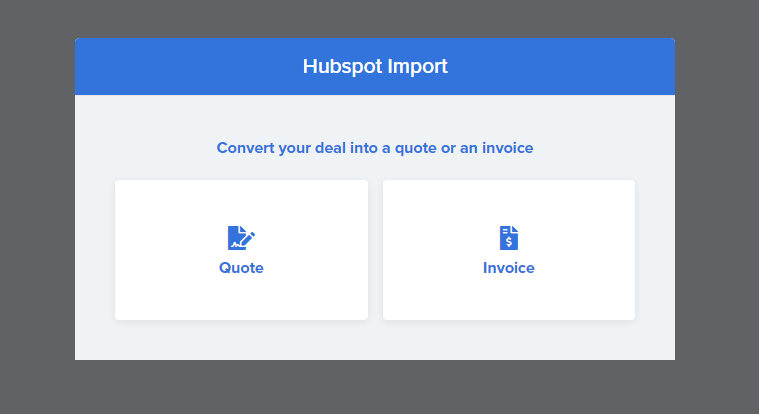Using Pipelines and Bookmarklets
Configuring Your CRM Pipeline Settings
First, make sure your Paycove account is connected to a CRM or other apps via Zapier. For more information on our integrating systems, check out this article.
In your Paycove account, go to “Settings” and select “CRM Settings”. This is where you'll be able to see what pipeline stages you have configured to use with Paycove.
Enable the pipeline(s) that you'd like to use with Paycove by switching them to "On". Once they've been enabled, you can select which stages in your CRM that Paycove will pull your deal’s information to create a quote, create an invoice, or mark an invoice as paid. Make sure to click Save changes before leaving the page.
With your sales pipeline(s) set up, Paycove will perform the associated actions after you move a deal to the designated stages in your CRM.
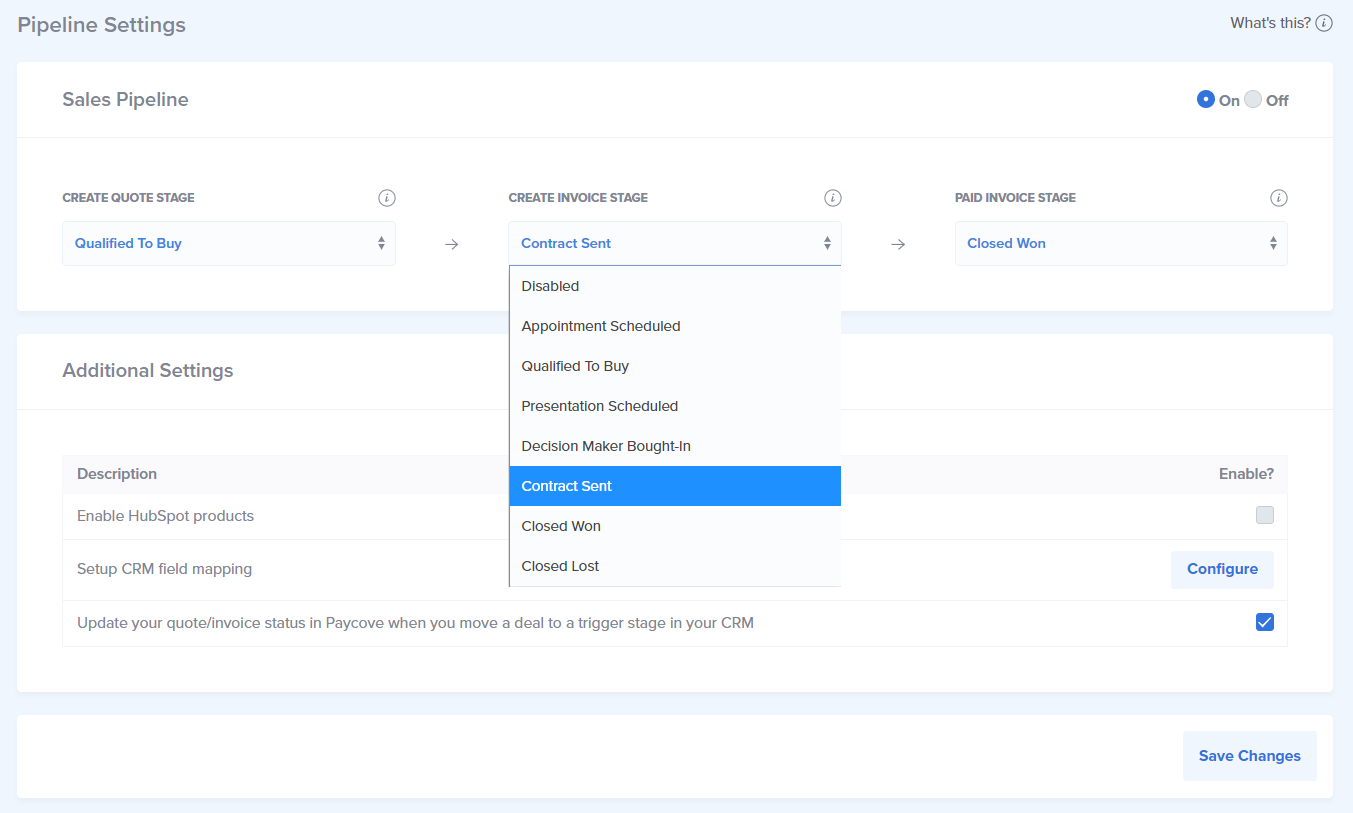
Generating a new quote or invoice can sometimes take a couple of minutes to show up in your Quotes or Invoices table. You can speed this up by clicking “Import Deals from CRM” to get the latest quotes and invoices created from your CRM.

Creating Quotes and Invoices with HubSpot
WITH Pipeline Automation
After your adjusted your CRM pipeline settings, you can create a quote or invoice simply by adjusting the stage of your deal in HubSpot. Once the deal is in your set 'Create quote' stage or 'Create invoice' stage, Paycove will automatically generate a quote or invoice with the deal's information.
WITHOUT Pipeline Automation
Once you've created a deal and opened its details, you can scroll down on the right side of your screen in HubSpot to the Paycove extension. Then select 'Create quote' or 'Create invoice' under the Actions tab. This will automatically create a quote in Paycove using your deal's information from HubSpot.
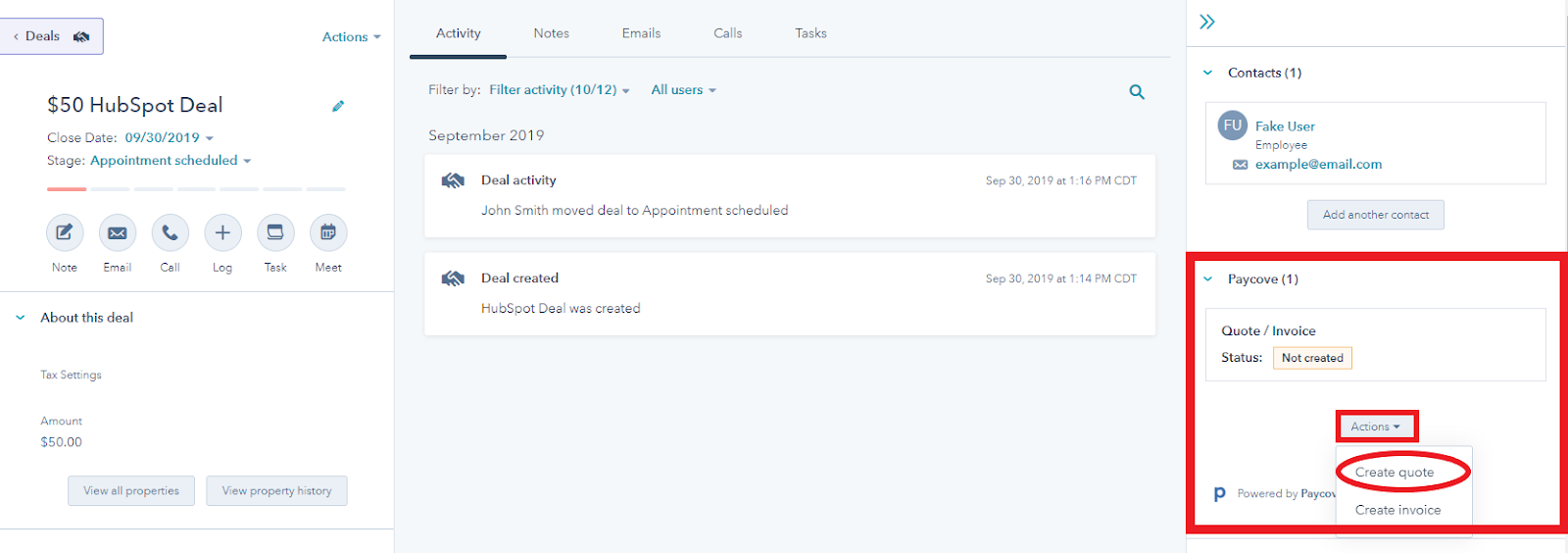
Creating Quotes and Invoices with Pipedrive
WITH Pipeline Automation
Create a deal to add to your Pipeline. You can choose what stage you want the deal to be assigned to right away when you create it. Go to your CRM pipeline settings and choose which stages you would like to use to auto-generate quotes and invoices. Once your deal is in your assigned 'create a quote' or 'create an invoice' stage, the deal's information will be used to automatically create a quote or invoice.
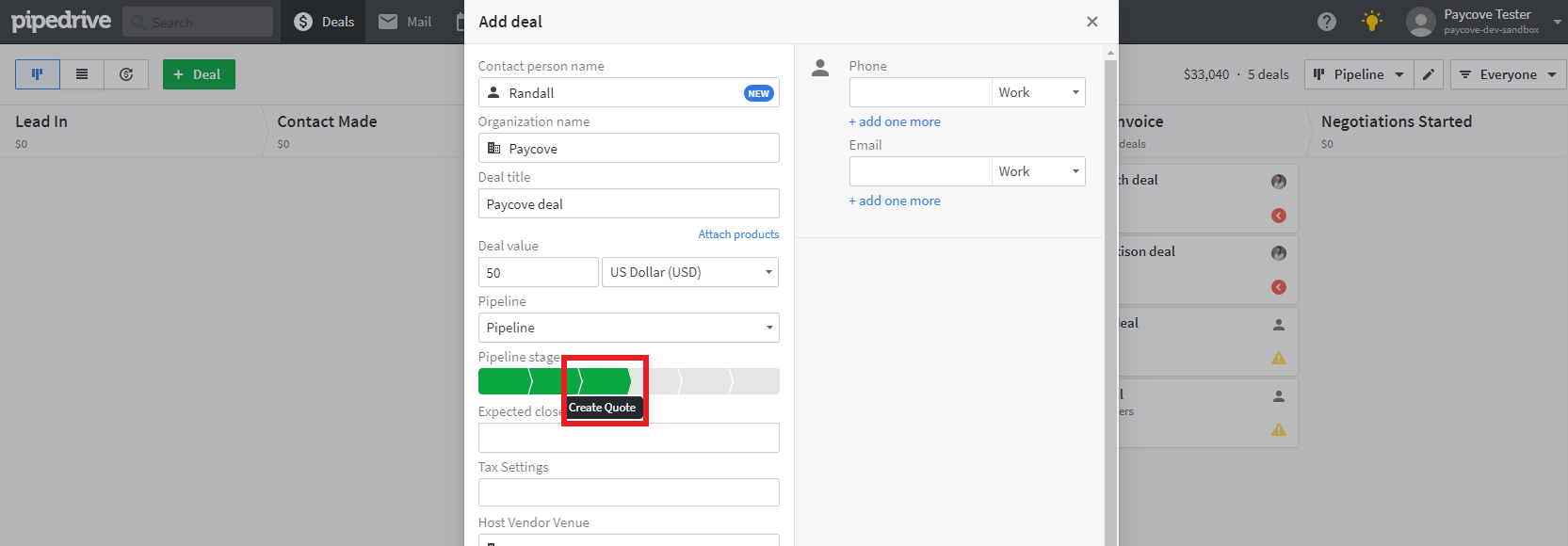
WITHOUT Pipeline Automation
Once you've created a deal and opened its details, you can scroll down on the left side of your screen to the Paycove extension. Use the "Actions" button (...) to create, delete, or send quotes and invoices. This will automatically create a quote in Paycove using your deal's information from Pipedrive.
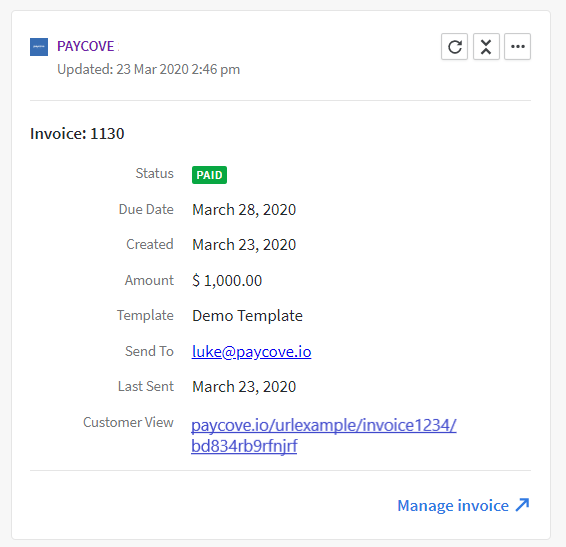
Bookmarklets
Bookmarklets will work with Paycove and any CRM. Within Paycove under Settings > Bookmarklet, follow the instructions provided there to set up Bookmarklets. This will create a button in the bookmarks bar of your browser for you to use in your CRM. Once you have created the Paycove Bookmarklet, you’ll be able to generate quotes and invoices in Paycove easily with one simple click from the deal in your CRM.
Tip: We find it helpful to pin the Paycove Bookmarklet towards the top of your bookmarks list to access it more quickly.
If you need any assistance on the topics covered in this article, feel free to contact us as support@paycove.io.