If your customer pays you with cash or a check you can manually mark their invoice as paid. You can do this for a single scheduled payment, a single invoice, or multiple invoices.
If your invoice has scheduled payments, you have the option to mark a single payment as paid. Open the invoice and scroll down to scheduled payments. There you will see the option to mark paid by each of the payments.
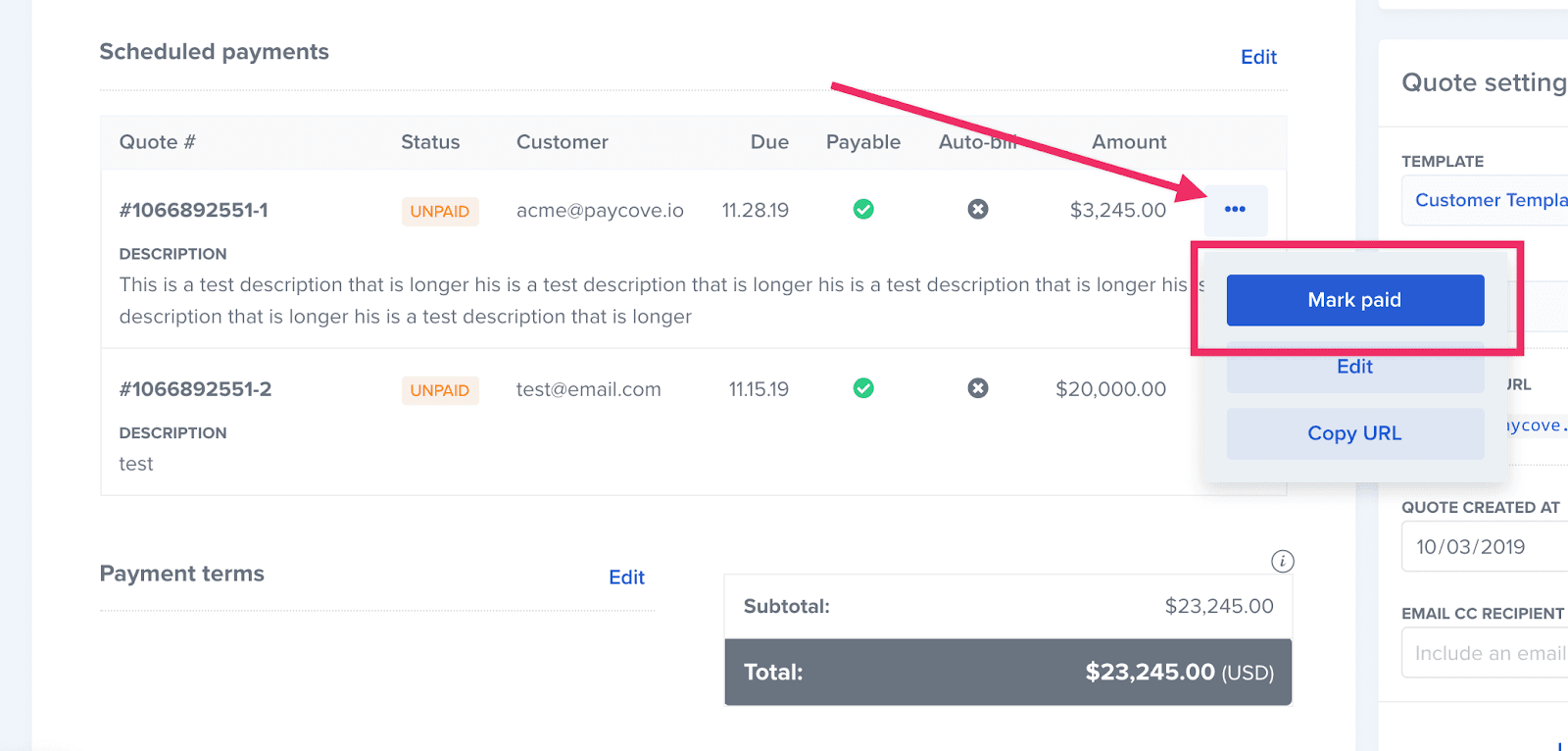
With all invoices, you can mark the entire invoice as paid. After you’ve opened the invoice you’ll notice an option to “Mark paid” at the top of the screen.
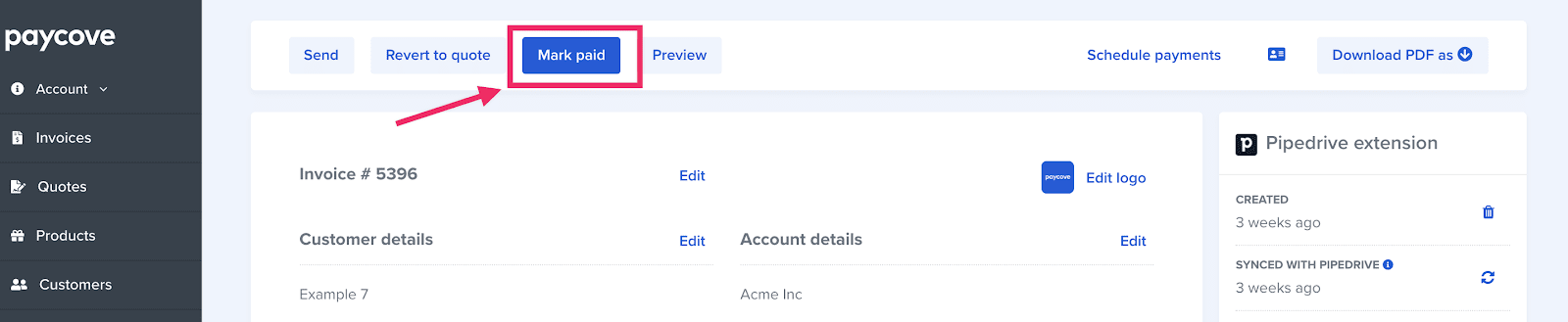
Note: Once you mark an invoice as paid you will not be able to edit any scheduled payments. Some scheduled payments will still be labeled as unpaid even if the invoice as a whole has been marked paid. You will have to mark each individual payment as paid if you’d prefer them to reflect that they have all been paid.
To mark multiple invoices paid at once, you can use the bulk actions feature. Select your invoices from the invoice table, choose “Mark paid”, then apply the action.
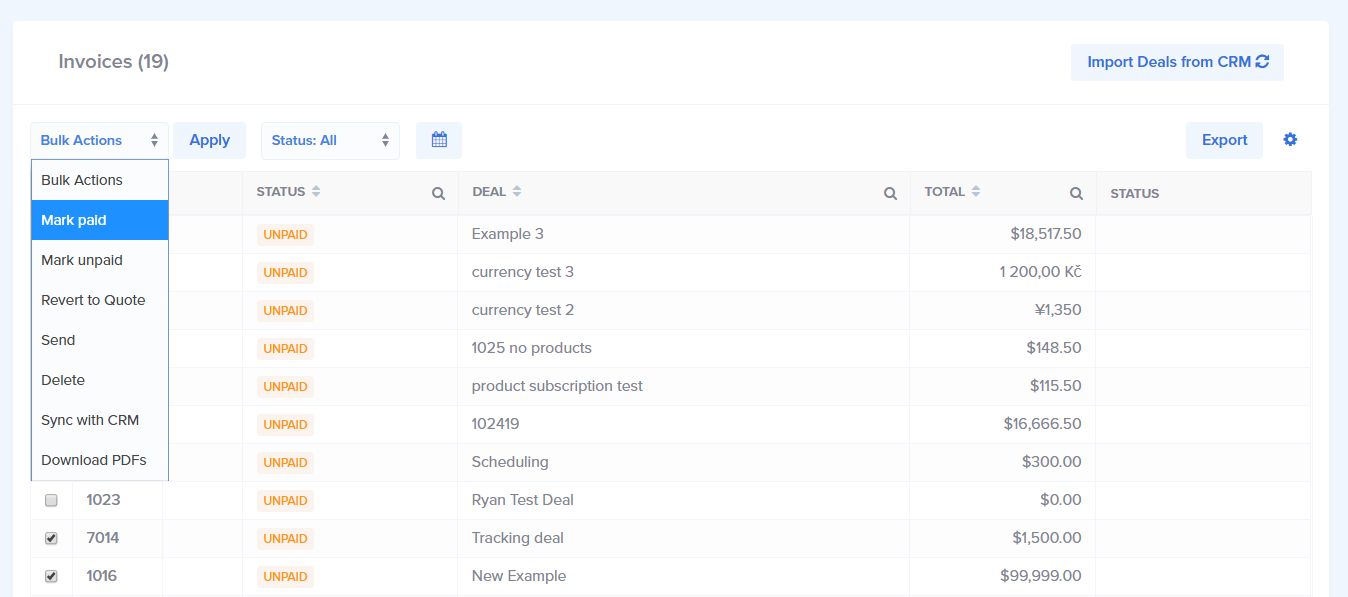
With any invoice or payment that as been marked paid, you have the option to mark unpaid.
Just as manually marking an invoice as paid does not require a payment, marking unpaid does not refund any payments your customer may have made.