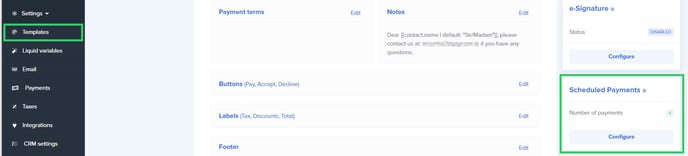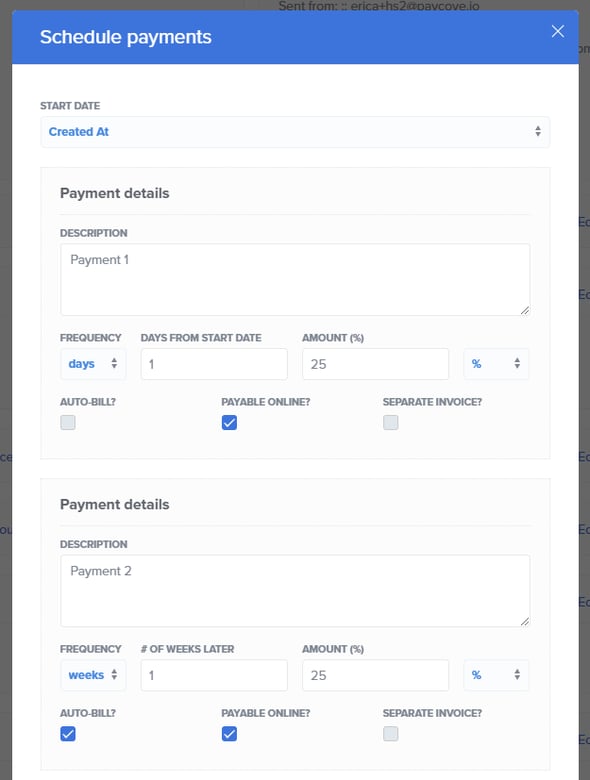Scheduling payments in Paycove allows you to split the total invoice amount into separate payments for a customer to pay at a chosen time. This can be useful when accepting down payments or following payment plans for larger purchases.
Note: If you'd like to learn about the Payment Plans feature, check out this article.
Scheduling Payments on the Template Level (Good for Multiple Quotes/Invoices)
If you set scheduled payments on a template, any deal that is sent to Paycove using that template will automatically split up the payments. Creating a template with scheduled payments is an efficient way to apply the same payment schedule to multiple deals.
Within the template editor, you can see the Scheduled Payments panel on the right side. Clicking Configure will open a modal where you can edit the scheduled payments.
This modal is where you can split the total amount into multiple payments and assign each payment a due date and billing frequency. You can add as many payments as you’d like, but the sum of the scheduled payments must equal the invoice total. (A notification will appear if the total does not add up correctly.) Payments can be set in percentage or monetary amount. You can also choose to have the payments be auto-billed, be payable online, and to be sent as a separate invoice. You can check the Recalculate when deal total updates? box if you are planning to modify the deal amount. If you're not sure, you can come back and check or uncheck this box at any time.
Don’t forget to click Save at the bottom when you’re done.
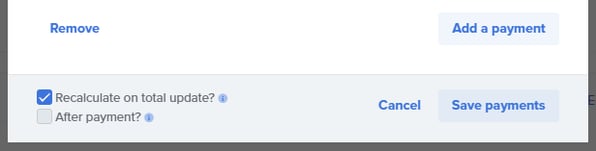
Note that for recurring payments, your customer must enter their credit card information for the first payment. Once that first payment goes through, their payment information will be stored for future auto-billed payments. To change a credit card, your customer can either enter their new information by making a new payment on Paycove, or you can enter it on your payment gateway.
Scheduling Payments on an Individual Quote/Invoice
In addition to scheduling payments on the template level, you can also set scheduled payments on an individual quote/invoice. Simply open a quote or invoice and click the Edit Payments button on the right-hand side of the Scheduled payments section.
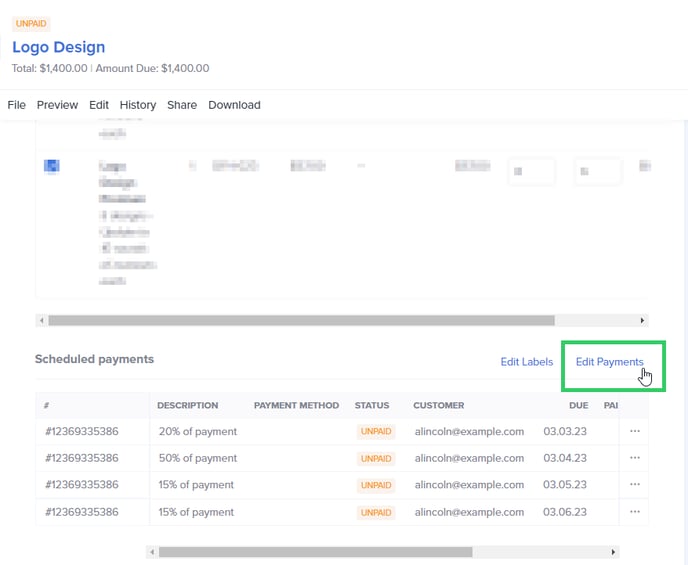
After this point, the setup process is quite similar to the template-level one, except the changes you make here will only affect the particular quote/invoice.
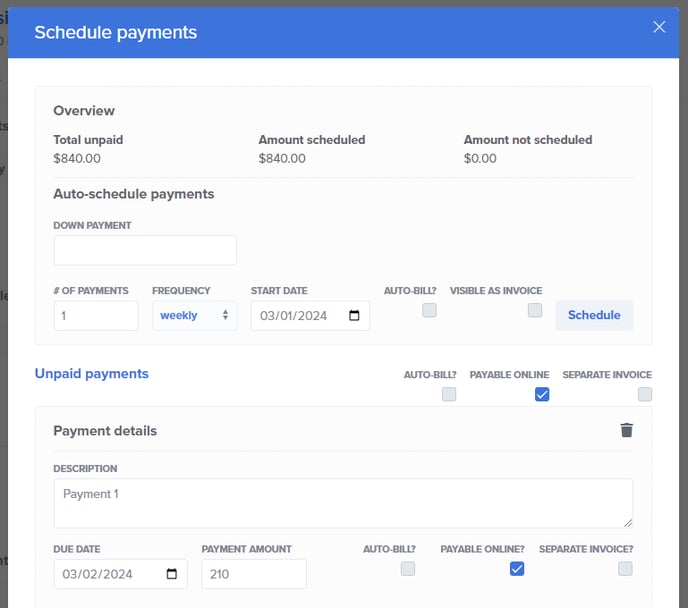
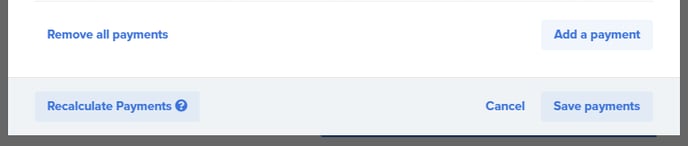
Note: It may take several hours for all payments to run.
If you have questions on anything that wasn't covered in this article, feel free to reach out to us at support@payove.io.