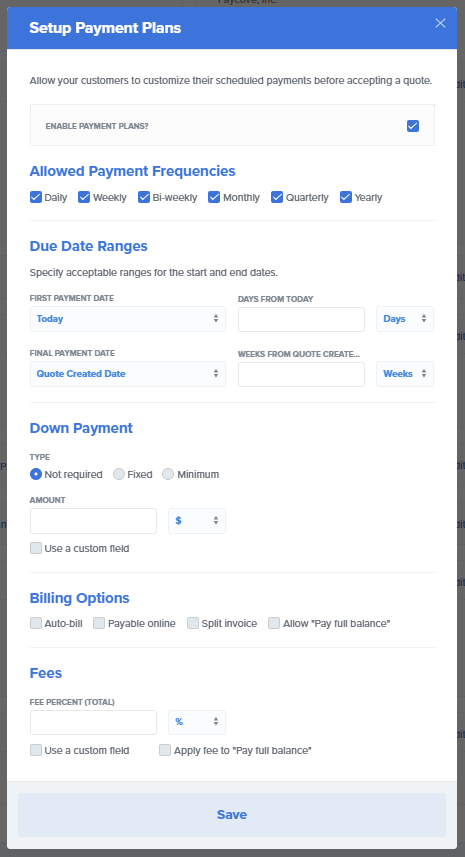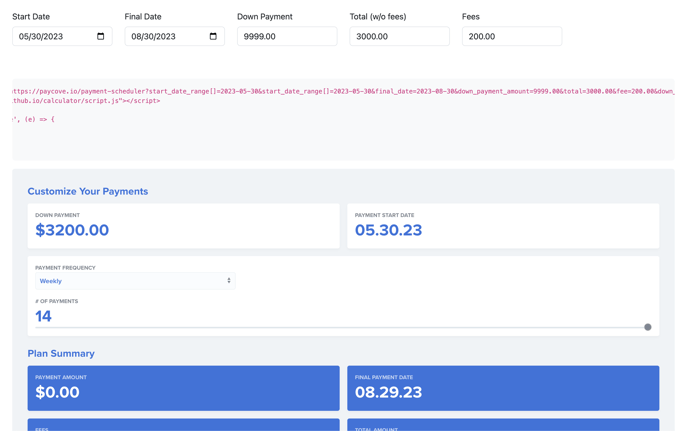What is the Payment Planner?
Paycove's new Payment Plan feature grants greater flexibility to you as well as your customers. You can use the planner to allow your customers to customize their scheduled payments before accepting a quote. How it works: you or someone on your team sets the parameters, and customers are then able to create their own payment plan within these rules.
Note: If you'd like to learn about split payments, scheduled payments, or auto-billing, check out this article.
Locating and Enabling the Payment Planner
You can access the Payment Planner from the Templates page. This is because Payment Plans are set on the template level, so you can have different Payment Plan settings for each template. Navigate to Settings > Templates. Choose the template you'd like to edit. Then scroll down to locate the Payment Plans section in the lower right portion of the page. Click Configure.
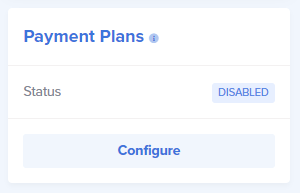
Note: You cannot use Payment Plans and Scheduled Payments at the same time. So either a) don't enable Scheduled Payments in the template where you want to set Payment Plans, or b) simply delete any scheduled payments manually in an individual quote/invoice where you'd rather use Payment Plans instead.
You will need to have Payment Plans enabled, so click the checkbox next to Enable Payment Plans if it is not already checked.
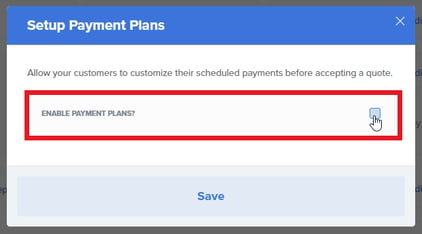
When Payment Plans are enabled, you will be able to see the full modal for setting up your plans. Note all the different categories below, or even take a few minutes to try out the planner for yourself on the Templates page.
Breakdown of Payment Plan Categories
Allowed Payment Frequencies
You can set the frequency of which you will allow customers to make payments. The options are Daily, Weekly, Bi-weekly, Monthly, Quarterly, and Yearly. You can choose any or all of these options, depending on how flexible you'd like to make your plan.
Due Date Ranges
Here, you are able to specify ranges for the first payment date and final payment date. Choose Today, Quote Created Date, or create a Date Range. Dates can be set in Days or Weeks. This means you can set payment dates to be x number of days or weeks from the current day, or from the date the quote was created.
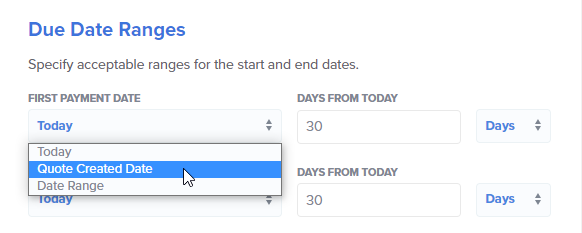
Down Payment
Set a Down Payment as Not required, Fixed, or Minimum. The amount can be set to a percentage or fixed monetary amount. If you check the Use a custom field box, a dropdown menu with additional options will be available based on your custom fields. (Learn more about custom fields here). Note that all currencies that are supported in Paycove are also supported in Payment Plans, even though it shows a "$" symbol in admin view. From the customer's view, they will see the appropriate currency symbol.
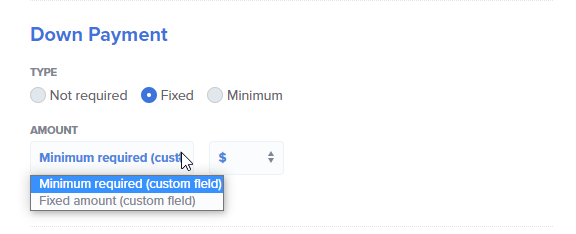
Billing Options
The options in this section consist of Auto-bill, Payable online, Split invoice, and Allow "Pay full balance." This last option refers to allowing the customer to pay the full amount of the invoice. You are able to check multiple options at once. Learn more about payment methods and split invoices and auto-billing.
Fees
A fee can be set here, either in a percentage of the total or a fixed monetary amount. A custom field option is available in this category a well, which provides more ways to set fees.
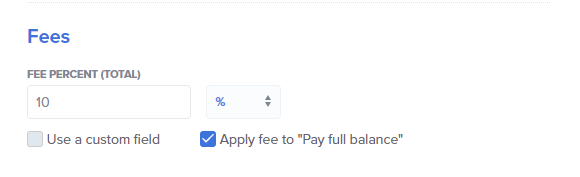
As always, be sure to save your changes once you're finished setting your payment plan options.
Customer View of Payment Planner
The Payment Planner is going to look different from the customer's point of view. It will only present them with the options that you've chosen, allowing customers to create their own payment plan within your set parameters. They will see a Create Payment Plan button at the bottom of the quote.
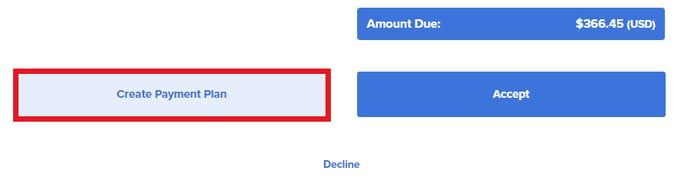
Clicking this button will open the Build a Custom Payment Plan modal.
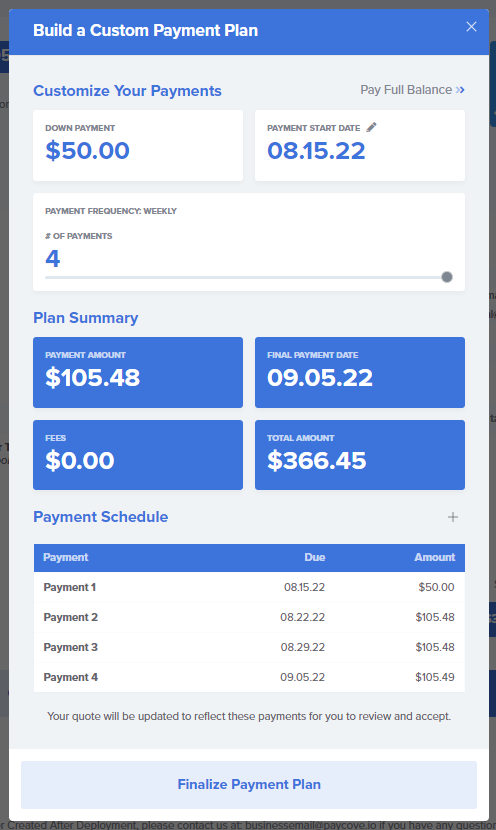
The customer will then be able to customize their plan, beginning with the payment start date if you've allowed for that. They can adjust the number of payments by using a range slider. The Plan Summary and Plan Schedule will be updated accordingly. If you made the "Pay full balance" option available, the customer will be able to simply click this at the top without needing to choose other options. When the customer is finished, they should click Finalize Payment Plan. The full summary of their plan will then be shown in the quote for them to review.
Embed Payment Planner -- Advanced Usage
Quick Start: use the payment planner builder to visualize and build a custom planner.
In some uses cases, you'll want to present a potential customer with the ability to create their own payment plan before creating a quote inside of Paycove. Other times, it's helpful to refer to a payment planner internally when discussing payment options with a customer. To help with these cases, we've made it possible to embed a payment planner with preset options on your website:
The embeddable payment planner can be added to your site as an `iframe` using href query parameters to set up the planner. Here is an example iframe link:
<iframe id="paycove-iframe" src="https://paycove.io/payment-scheduler?start_date_range[]=2023-05-30&start_date_range[]=2023-05-30&final_date=2023-08-30&down_payment_amount=1000.00&total=3000.00&fee=200.00&down_payment_type=Fixed&frequency[]=monthly&frequency[]=2weekly&frequency[]=weekly" style="width: 1px; min-width: 100%; border: 0"></iframe>
The query parameters are similar to the options listed above, but formatted for url query parameters:
| Parameter | Key | Type | Example |
| Start date range, date 1 | start_date_range[] | date | yyyy-mm-dd (ex: 2023-05-30) |
| Start date range, date 2 | start_date_range[] | date | yyyy-mm-dd (ex: 2023-05-30) |
| Final date | final_date | date | yyyy-mm-dd (ex: 2023-05-30) |
| Total amount | total | float | 3000.00 |
| Planner fee | fee | float | 200.00 |
| Down payment type | down_payment_type | string | Not required |Fixed | Minimum |
| Down payment amount | down_payment_amount | float | 200.00 |
| Frequencies - min one required | frequency[] | array | daily, weekly, 2weekly, monthly, quarterly, yearly. |
Iframe builder
To help quickly build and visualize iframe urls and query parameters, you may use the payment planner builder tool here.
This builder provides a GUI interface to help visualize and build the query parameters. Feel free to copy the iframe href value and paste or edit manually to fine tune your planner.