Note for Rotary Club members: If you use Paycove via Team Merchant, please visit this page to learn how to issue refunds and partial refunds.
Processing refunds and keeping a record of refunded charges is an important aspect of managing a business.
Method 1
To give customers a refund through Paycove, go to your payment settings and scroll to the bottom of the page.
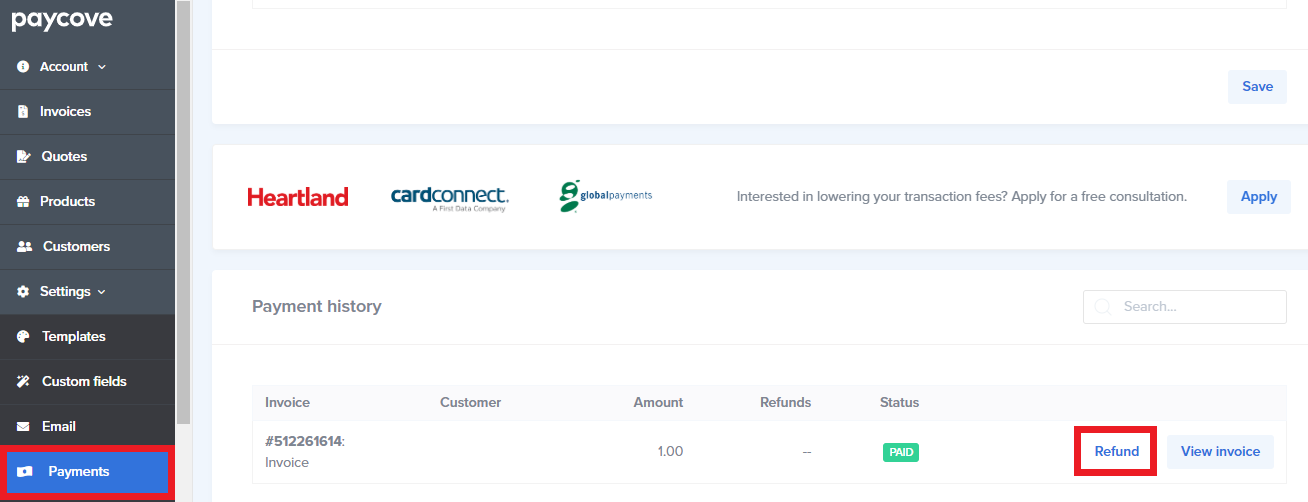
In your payment history, you will see a record of any online payments and refunds made to invoices. Invoices that are marked as paid - but not paid online - will not be listed in your payment history. Payment history is never deleted; even if an invoice is deleted, its payment history will still be visible.
Click Refund next to an invoice, and a modal will pop up where you can choose the amount you would like to refund and enter a reason why.

When you refund a payment, the customer will receive their money back through the same payment method and account that they used to make the payment.
Know that when you issue a refund, the surcharge is reimbursed as well, whether it's a percentage or exact amount. For example, for a scheduled payment of $100, paid via credit card at a 3% fee, the total would be a $103 charge. The customer would be reimbursed for the full $103.
Method 2
You can also issue a refund within an individual invoice. Simply scroll down to the Payments section of the invoice and find the payment(s) that you would like to refund. Then click the Refund button. After clicking this, a modal will pop up where you can enter details, just like in Method 1.
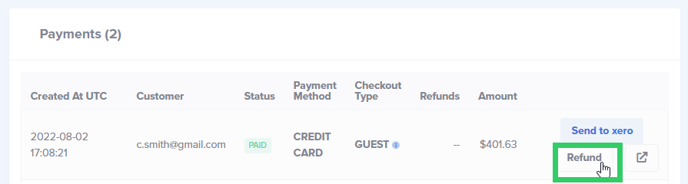
To learn how to effectively "cancel" a deal after the invoice has already been sent, check out this article. Contact us at support@paycove.io if you need more help.