This article will be updated periodically to provide new and more detailed information
What is the Reports Feature?
The new Reports (beta) feature, accessible through the new Dashboard (beta), is a powerful tool that allows you to create visuals such as tables and graphs in real-time, giving you an organized analysis of your and your customers' invoicing activities. You are able to create customized filters based on criteria like date range, client, payment status, and much more to show you highly specific information, providing you with greater insight into your business' financial health.
We'll provide an example below to give you an idea of how it works. In this case, we've filtered our invoices to only display ones created in the past 30 days. Here are the results, shown in table format by default. Note the visualization options available on the left side of the page.
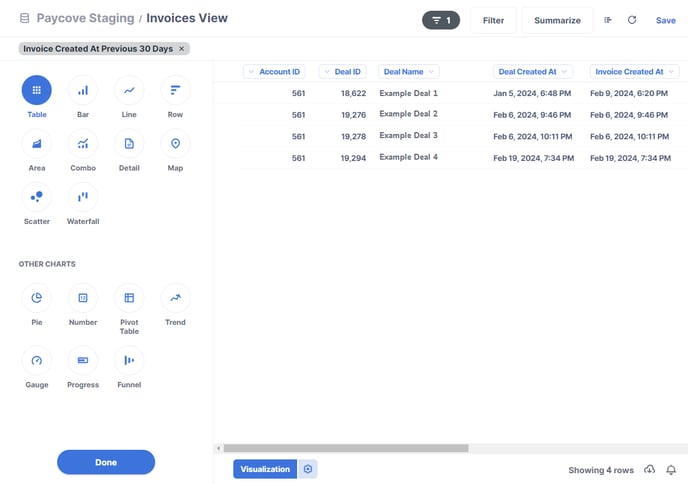
We've then chosen the Bar graph icon and clicked the Visualization option icon. We set the X-axis to display the customer name, and the Y-axis to show the remaining balance. Here is the resulting graph:
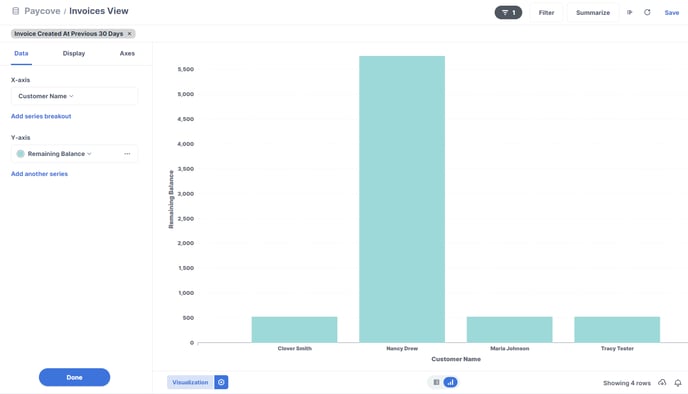
You can also choose to download your results at any point in the process in XLS, CSV, JSON, or PNG format. Just click the download icon at the bottom of the page.
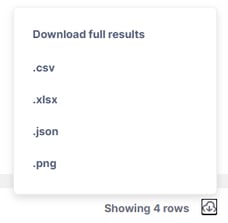 The customization and analytical abilities of Reports are huge, and this is just one small example of what it can do. This feature can help you to visualize payment trends, spot habitual late-payers, and identify growth opportunities, helping you to better understand your business' status as well as plan its future direction.
The customization and analytical abilities of Reports are huge, and this is just one small example of what it can do. This feature can help you to visualize payment trends, spot habitual late-payers, and identify growth opportunities, helping you to better understand your business' status as well as plan its future direction.
How to Start Using Reports
You will need to have 2 things enabled to start using Reports:
1) Access to Paycove's beta features. If you don't already have access, your account admin can reach out to us at support@paycove.io and request this.
2) Access to the Reports feature itself.
- Note that standard Reporting is free. This includes access to the basic features.
- The Reporter role, which allows for custom Reporting, is a paid upgrade. The cost is $20 per month, per user.
Next, if you've opted for custom Reporting, your account admin will need to give you permission to take on the Reporter role. We recommend that the Reporter role only be given to users who need it, due to the monthly charge.
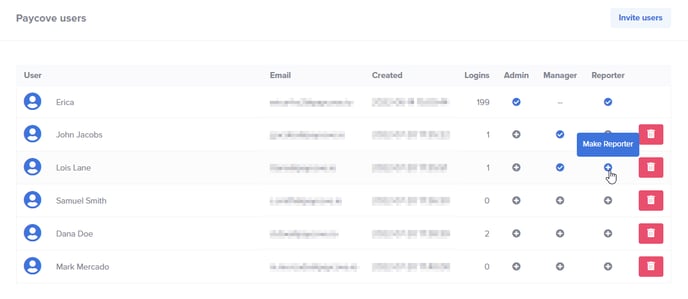
After being granted the role, the Reporter has full access to the Dashboard and all its features.
If you'd like access to Reports, your account admin can reach out to us at support@paycove.io and we can create a proposal for you.