User permissions specify which tasks a user can perform within a Paycove account. They are what determine who is able to promote, demote, and delete users. The 3 roles that exist, in order from highest to lowest level of authority, are Admin, Manager, and standard user. We are going discuss these roles and the permissions each one is granted.
Note: If you would like to learn how to add users to an account or import them from a CRM, check out this article.
Paycove User List
Log in to your Paycove account and navigate to My Account > Team. Here you will find the list of Paycove users for your account. Note the Create new user button, Admin and Manager headings, plus "+" icons, and the delete buttons in the image below. This image is from an Admin's account, so be aware that the layout will look a little different for Managers and standard users as they have fewer permissions.

Admin Role
The Admin, or account administrator, has highest level of authority. Whoever created the account starts as the Admin, while everyone else will be a standard user. There can only be one Admin per account. Their permissions are outlined below:
Permissions
- Promote another user to Admin
- Promote a standard user to Manager
- Demote a Manager to standard user
- Add new users
- Delete users
- Edit and manage email templates
- Edit and manage quote/invoice templates
- Receive Paycove email notifications by default
The Admin can give others new roles by clicking the appropriate plus "+" icons. Note that if an Admin promotes another user to the Admin role, the new Admin will replace the old one since there can only be one.
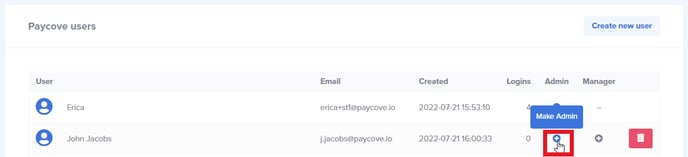
There can, however, be multiple Managers in an account. These can also be added with the appropriate plus "+" icons.
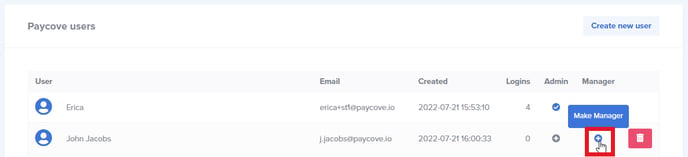
To demote a Manager to a standard user, the Admin can hover over plus "+" icon, and it will turn into a minus "-" icon. Clicking this will demote the Manager.
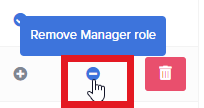
Both Admins and Managers can add new users by clicking the Create new user button at the top. However, only the Admin will be able to delete users, and this is done by clicking the Delete button associated with that individual. In all cases, a modal asking for confirmation will appear when you attempt to make changes. Click Ok to confirm changes you'd like to make.
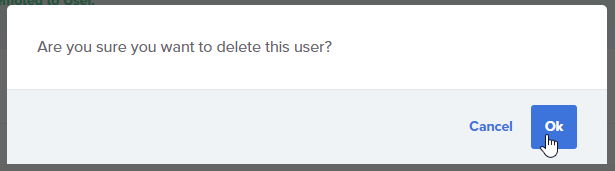
The Admin is also the default recipient of emails that Paycove sends, such as notifications of quotes being accepted, invoices being paid, and payment errors.
Manager Role
The Manager has the second highest level of authority. They are granted these special permissions:
Permissions
- Add new users
- Delete users
- Edit and manage email templates
- Edit and manage quote/invoice templates
Essentially, a Manager can do everything that an Admin can do except for promoting or demoting themselves or others. And as stated earlier, there can be multiple managers.
Standard User Role
A standard user has the lowest level of authority in that they cannot promote, demote, add, or delete users. They are also barred from editing and managing email templates as well as quote/invoice templates. For more freedom to be granted to a standard user, the Admin of the account can easily promote them to a Manager role!
Permissions
- Anything EXCEPT for the exclusive things listed above in the Admin and Manager sections
Our goal is to give businesses greater flexibility and control over how their teams use our software, so keep in mind that our user permissions change from time to time. We will update this article accordingly whenever that happens.
If you need assistance regarding permissions, contact support@paycove.io for help.