How does Paycove track activity?
Paycove allows you to track your customers’ and team member's interactions with all quotes and invoices. Paycove will track activity via either of these methods:
- Each Paycove quote or invoice is generated with a trackable URL. You can manually copy/paste and send the URL via email or other messaging systems to your customers
- All auto-generated emails sent via Paycove will contain the trackable URL to the web version of the quote or invoice.
Example:
Here’s an example of what a trackable invoice URL looks like:
https://paycove.io/checkout/123456?pct=true.
Notice the ?pct=true, this is the parameter that Paycove appends to the url so it can be tracked. Anytime a user clicks on a trackable URL, Paycove tracks when and where the quote or invoice was viewed.
Note: If a customer only views the attached pdf of an email sent from Paycove - the view will not be tracked.
How to Access the Trackable URL
First, open a quote or invoice.
The trackable URL for the quote/invoice is located on the right side under Invoice Settings in checkout-admin view. You can copy the URL (and paste it where you'd like) by clicking the "copy" icon next to the URL, or by clicking the Trackable URL button found in the Activity section.
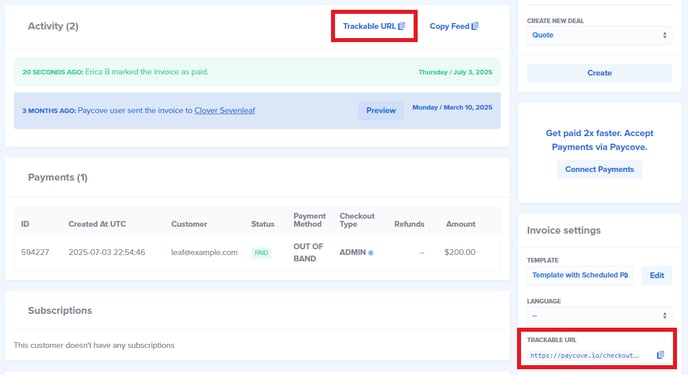
Note: By default, Paycove will always use the trackable URL for the digital invoice or quote you send to the customer.
Note that you can also access the trackable URL in the CSV/XLS file when exporting your quote/invoices, or you can enable it to display on your quote/invoice table.
To do this, go to the quote/invoice table, select the "edit" icon in the upper right corner, then check the box for Checkout URL to create a column displaying the trackable URL. Click Save Columns as Default if you'd like this change to be permanent.
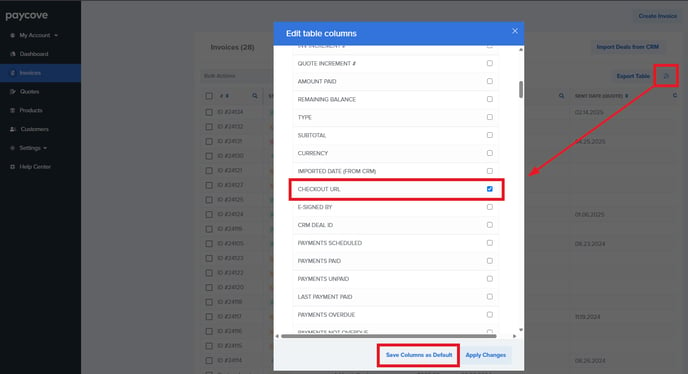
Tracking Customer Activity
You can find a quote or invoice’s activity history in either your CRM deal’s activity feed, or in Paycove. The Activity feed of your quote/invoice in Paycove contains a detailed timeline of customer and team member activity.
To find this feed, open a quote/invoice in Paycove, then scroll down to the Activity section.
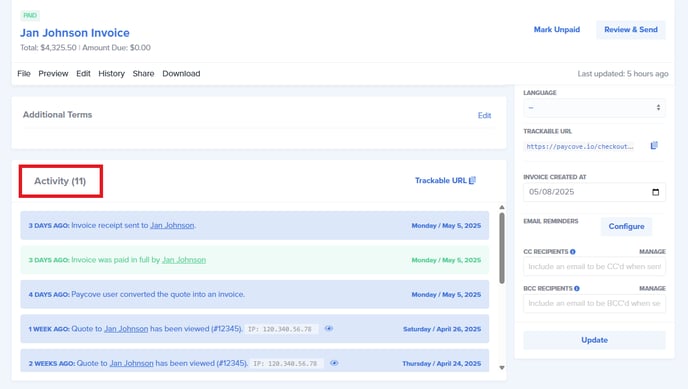
Here you can see activity of who viewed the invoice, when it was viewed, and their IP address.
If a customer has viewed the web version of a quote or invoice, click on the eye icon next to the IP address to see publicly available information associated with that IP address—the city a customer viewed the invoice or quote from. This features helps you verify that your customer has viewed the quote or invoice.
Note: The given location information may not always be accurate for various reasons (i.e. if a customer is using a VPN).
Quick tip! If you hover over a date in Paycove's Activity feed, you can see the exact timestamp of the payment in UTC (universal time).

Additionally, Paycove will send notifications to your CRM when a customer views your quote or invoice. You can keep track of any customer activity by opening the deal in your CRM and navigating to your Activities feed.
Pipedrive Activity Feed
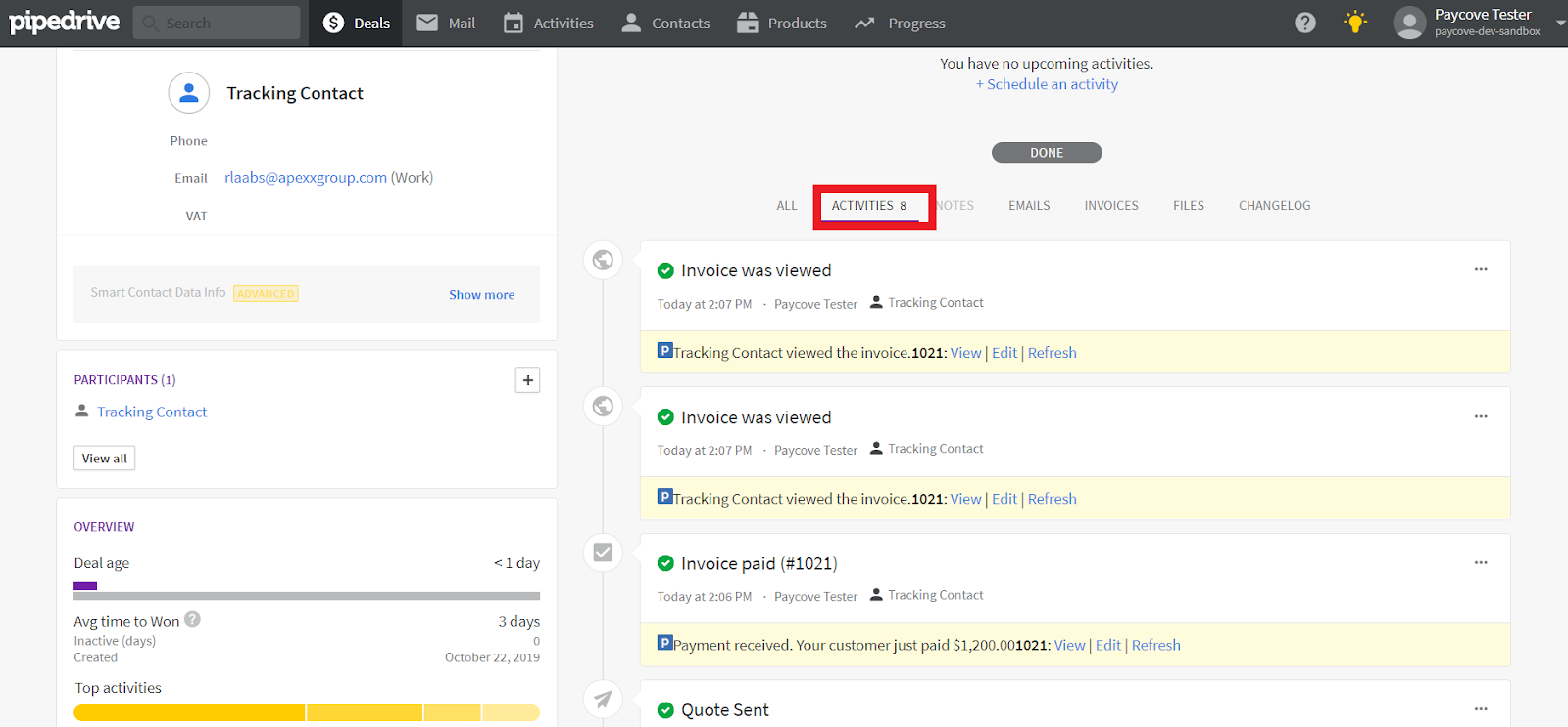
HubSpot Activity Feed
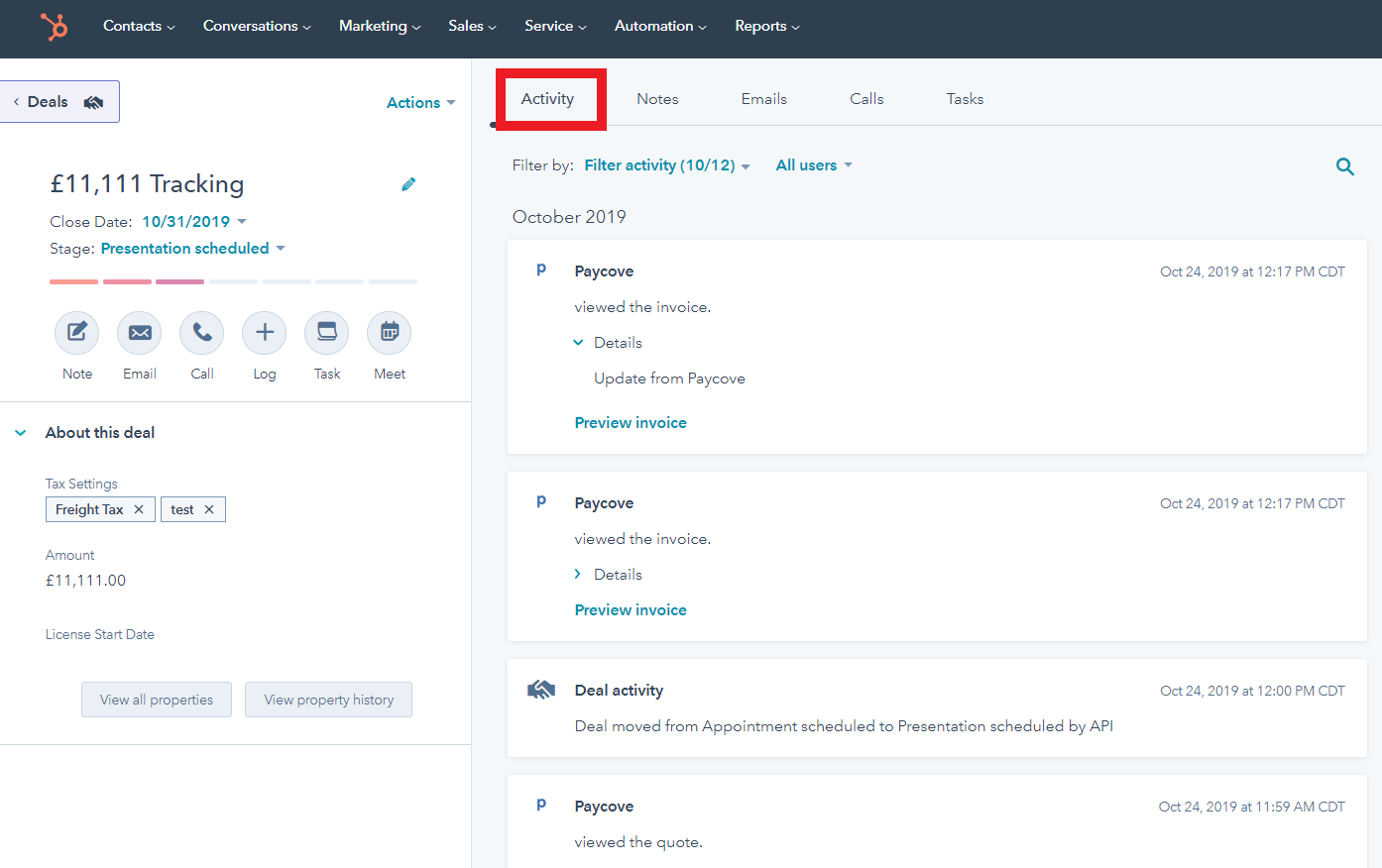
Paycove's Summary Log
You may have noticed recently that we now have a Summary button next to the "CRM properties updated" notification. Clicking this will show you the Summary log - in other words, raw data exchanged between Paycove and your CRM. This includes details on property values, including timestamps, sources, and historical versions of properties. This can be useful for showing you what went well, or conversely, what failed, allowing you to troubleshoot specific activity. As the Summary log is in JSON, you will want to involve a technical team member to interpret the data!

You'll also receive an email containing a link to the quote/invoice if any properties do not sync successfully.

Still have questions on tracking activity? Feel free to reach out to us at support@paycove.io, and we'd be glad to help!